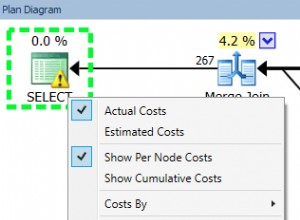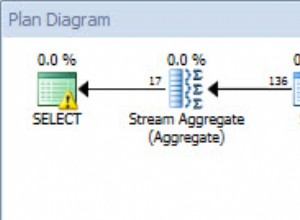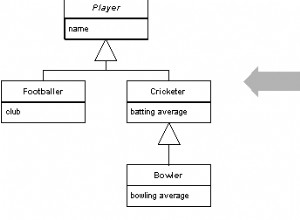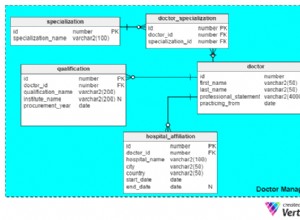Questo tutorial mostra come installare pgAdmin 4 su Ubuntu 20.04/18.04/16.04. pgAdmin è uno strumento di sviluppo e amministrazione PostgreSQL open source, pgAdmin è fondamentalmente utilizzato per la gestione del server di database PostgreSQL.
È necessario disporre di un server PostgreSQL su un sistema/VM locale o remoto. In caso contrario, fare riferimento al documento seguente e installare PostgreSQL. Per questo tutorial, ho installato il server PostgreSQL e lo strumento pgAdmin sullo stesso sistema Ubuntu.
Come installare PostgreSQL 12 su Ubuntu 20.04/18.04/16.04
Passo per installare pgAdmin4 su Ubuntu
Passaggio 1:aggiungi il repository APT di PostgreSQL
wget --quiet -O - https://www.postgresql.org/media/keys/ACCC4CF8.asc | sudo apt-key add - sudo sh -c 'echo "deb https://ftp.postgresql.org/pub/pgadmin/pgadmin4/apt/$(lsb_release -cs) pgadmin4 main" > /etc/apt/sources.list.d/pgadmin4.list && apt update'
Esempio di output:
root@PostgreSQL:~# wget --quiet -O - https://www.postgresql.org/media/keys/ACCC4CF8.asc | sudo apt-key add - Warning: apt-key is deprecated. Manage keyring files in trusted.gpg.d instead (see apt-key(8)). OK root@PostgreSQL:~# sudo sh -c 'echo "deb https://ftp.postgresql.org/pub/pgadmin/pgadmin4/apt/$(lsb_release -cs) pgadmin4 main" > /etc/apt/sources.list.d/pgadmin4.list && apt update' Hit:1 http://us.archive.ubuntu.com/ubuntu groovy InRelease Hit:2 http://security.ubuntu.com/ubuntu groovy-security InRelease Hit:3 http://us.archive.ubuntu.com/ubuntu groovy-updates InRelease Hit:4 https://ftp.postgresql.org/pub/pgadmin/pgadmin4/apt/groovy pgadmin4 InRelease Hit:5 http://us.archive.ubuntu.com/ubuntu groovy-backports InRelease Reading package lists... Done Building dependency tree Reading state information... Done 206 packages can be upgraded. Run 'apt list --upgradable' to see them. root@PostgreSQL:~#
Passaggio 2:installa pgAdmin4 su Ubuntu
sudo apt install pgadmin4
Esempio di output:
root@PostgreSQL:~# sudo apt install pgadmin4 Reading package lists... Done Building dependency tree Reading state information... Done The following package was automatically installed and is no longer required: virtualbox-guest-utils Use 'sudo apt autoremove' to remove it. The following additional packages will be installed: libapache2-mod-wsgi-py3 pgadmin4-desktop pgadmin4-server pgadmin4-web The following NEW packages will be installed: libapache2-mod-wsgi-py3 pgadmin4 pgadmin4-desktop pgadmin4-server pgadmin4-web 0 upgraded, 5 newly installed, 0 to remove and 206 not upgraded. Need to get 79.7 MB/161 MB of archives. After this operation, 300 kB of additional disk space will be used. Do you want to continue? [Y/n] Y Get:1 https://ftp.postgresql.org/pub/pgadmin/pgadmin4/apt/groovy pgadmin4/main amd64 pgadmin4-desktop amd64 5.2 [79.7 MB] Get:2 https://ftp.postgresql.org/pub/pgadmin/pgadmin4/apt/groovy pgadmin4/main all pgadmin4-web all 5.2 [2,640 B] Get:3 https://ftp.postgresql.org/pub/pgadmin/pgadmin4/apt/groovy pgadmin4/main all pgadmin4 all 5.2 [840 B] Fetched 69.0 MB in 59s (1,178 kB/s) Selecting previously unselected package libapache2-mod-wsgi-py3. (Reading database ... 195104 files and directories currently installed.) Preparing to unpack .../libapache2-mod-wsgi-py3_4.7.1-2_amd64.deb ... Unpacking libapache2-mod-wsgi-py3 (4.7.1-2) ... Selecting previously unselected package pgadmin4-server. Preparing to unpack .../pgadmin4-server_5.2_amd64.deb ... Unpacking pgadmin4-server (5.2) ... Selecting previously unselected package pgadmin4-desktop. Preparing to unpack .../pgadmin4-desktop_5.2_amd64.deb ... Unpacking pgadmin4-desktop (5.2) ... Selecting previously unselected package pgadmin4-web. Preparing to unpack .../pgadmin4-web_5.2_all.deb ... Unpacking pgadmin4-web (5.2) ... Selecting previously unselected package pgadmin4. Preparing to unpack .../archives/pgadmin4_5.2_all.deb ... Unpacking pgadmin4 (5.2) ... Setting up pgadmin4-server (5.2) ... Setting up libapache2-mod-wsgi-py3 (4.7.1-2) ... apache2_invoke: Enable module wsgi Setting up pgadmin4-desktop (5.2) ... Setting up pgadmin4-web (5.2) ... Setting up pgadmin4 (5.2) ... Processing triggers for mime-support (3.64ubuntu1) ... Processing triggers for hicolor-icon-theme (0.17-2) ... Processing triggers for gnome-menus (3.36.0-1ubuntu1) ... Processing triggers for desktop-file-utils (0.24-1ubuntu4) ... root@PostgreSQL:~#
Passaggio 3:configura le credenziali pgAdmin4
sudo /usr/pgadmin4/bin/setup-web.sh
Sostituisci l'ID e-mail [email protected] e configura la tua password complessa.
Dopo l'installazione verrà avviato il servizio Apache
$ systemctl status apache2
Esempio di output:
root@PostgreSQL:~# systemctl status apache2 ● apache2.service - The Apache HTTP Server Loaded: loaded (/lib/systemd/system/apache2.service; enabled; vendor pres> Active: active (running) since Sun 2021-05-16 12:28:13 EDT; 4min 37s ago Docs: https://httpd.apache.org/docs/2.4/ Process: 25828 ExecStart=/usr/sbin/apachectl start (code=exited, status=0/> Main PID: 25832 (apache2) Tasks: 34 (limit: 4648) Memory: 33.9M CGroup: /system.slice/apache2.service ├─25832 /usr/sbin/apache2 -k start ├─25833 /usr/sbin/apache2 -k start ├─25834 /usr/sbin/apache2 -k start ├─25835 /usr/sbin/apache2 -k start ├─25836 /usr/sbin/apache2 -k start ├─25837 /usr/sbin/apache2 -k start └─25838 /usr/sbin/apache2 -k start May 16 12:28:12 PostgreSQL systemd[1]: Starting The Apache HTTP Server... May 16 12:28:13 PostgreSQL apachectl[25831]: AH00558: apache2: Could not relia> May 16 12:28:13 PostgreSQL systemd[1]: Started The Apache HTTP Server. root@PostgreSQL:~#
Fase 4:configura il firewall su Ubuntu (opzionale)
sudo ufw allow http sudo ufw allow https
Esempio di output:
root@PostgreSQL:~# sudo ufw allow http Rules updated Rules updated (v6) root@PostgreSQL:~# sudo ufw allow https Rules updated Rules updated (v6) root@PostgreSQL:~#
Fase 5:accedi a pgadmin4 sul browser web
http://[ServerIP_o_dominio]/pgadmin4
Accedi con le credenziali che abbiamo creato nel passaggio 3
Una volta effettuato l'accesso, verrà visualizzata la schermata qui sotto.
Fase 6:aggiungi un server PostgreSQL da amministrare con pgAdmin
Fai clic su "Aggiungi nuovo server" (puoi aggiungere un server PostgreSQL locale o remoto)
Nella sezione "Generale ", Fornisci il nome del server PostgreSQL con la descrizione
Ora, fai clic su "Connessione tab", fornisce i dettagli del server come IP/host PostgreSQL, utente del database e password
Ora salvalo. Se tutta la configurazione è corretta sarai in grado di vedere il server PostgreSQL sul lato sinistro.
Alla fine dell'articolo, abbiamo visto come installare pgAdmin 4 su Ubuntu 20.04/18.04/16.0 ed esplorare di più sull'interfaccia utente web di pgAdmin.