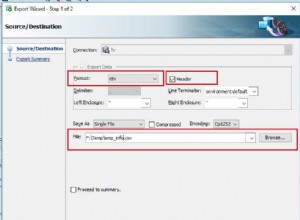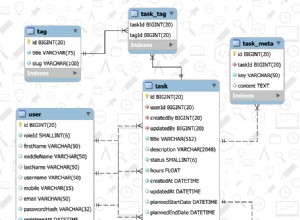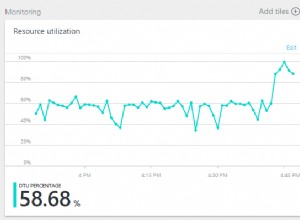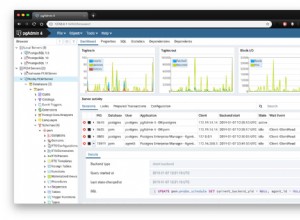In questo blog spiegheremo come installare Apache Cassandra su Ubuntu 20.10/Ubuntu 20.04. Apache Cassandra è un database NoSQL open source destinato all'archiviazione di grandi quantità di dati in un cluster decentralizzato ad alta disponibilità, che fornisce tolleranza agli errori, coerenza su più server e scalabilità lineare.
Passaggi per installare Apache Cassandra su Ubuntu
Passaggio 1:installa Java su Ubuntu 20
$ sudo apt install openjdk-8-jdk
Sul mio sistema, Java era già presente, quindi verrà aggiornato.
Fase 2:verifica l'installazione di Java
$ java -version
Esempio di output:
root@Cassandra:~# java -version openjdk version "1.8.0_292" OpenJDK Runtime Environment (build 1.8.0_292-8u292-b10-0ubuntu1~20.10-b10) OpenJDK 64-Bit Server VM (build 25.292-b10, mixed mode)
Fase 3:Installa il pacchetto di dipendenze:
$ sudo apt install apt-transport-https
Fase 4:importa la chiave GPG:
$ wget -q -O - https://www.apache.org/dist/cassandra/KEYS | sudo apt-key add -
Esempio di output:
root@Cassandra:~# wget -q -O - https://www.apache.org/dist/cassandra/KEYS | sudo apt-key add - Warning: apt-key is deprecated. Manage keyring files in trusted.gpg.d instead (see apt-key(8)). OK root@Cassandra:~#
Passaggio 5:aggiungi il repository di Apache Cassandra
$ sudo sh -c 'echo "deb http://www.apache.org/dist/cassandra/debian 311x main" > /etc/apt/sources.list.d/cassandra.list'
Esempio di output:
root@Cassandra:~# sudo sh -c 'echo "deb http://www.apache.org/dist/cassandra/debian 311x main" > /etc/apt/sources.list.d/cassandra.list' root@Cassandra:~#
Passaggio 6:aggiorna il sistema Ubuntu
$ sudo apt update
Passaggio 7:installa Apache Cassandra in Ubuntu
$ sudo apt install cassandra
Puoi anche visualizzare l'ultima versione di Cassandra
Dopo l'installazione, il servizio Cassandra viene avviato automaticamente.
Esempio di output:
root@Cassandra:~# sudo apt install cassandra Reading package lists... Done Building dependency tree Reading state information... Done The following package was automatically installed and is no longer required: virtualbox-guest-utils Use 'sudo apt autoremove' to remove it. The following additional packages will be installed: libpython2-stdlib libpython2.7-minimal libpython2.7-stdlib python-is-python2 python2 python2-minimal python2.7 python2.7-minimal Suggested packages: cassandra-tools python2-doc python-tk python2.7-doc binutils binfmt-support The following NEW packages will be installed: cassandra libpython2-stdlib libpython2.7-minimal libpython2.7-stdlib python-is-python2 python2 python2-minimal python2.7 python2.7-minimal 0 upgraded, 9 newly installed, 0 to remove and 332 not upgraded. Need to get 34.4 MB of archives. After this operation, 56.9 MB of additional disk space will be used. Do you want to continue? [Y/n] Y Get:2 http://us.archive.ubuntu.com/ubuntu groovy/universe amd64 libpython2.7-minimal amd64 2.7.18-1build2 [335 kB] Get:1 https://downloads.apache.org/cassandra/debian 311x/main amd64 cassandra all 3.11.10 [30.7 MB] Get:3 http://us.archive.ubuntu.com/ubuntu groovy/universe amd64 python2.7-minimal amd64 2.7.18-1build2 [1,264 kB] Get:4 http://us.archive.ubuntu.com/ubuntu groovy/universe amd64 python2-minimal amd64 2.7.18-2 [13.5 kB] Get:5 http://us.archive.ubuntu.com/ubuntu groovy/universe amd64 libpython2.7-stdlib amd64 2.7.18-1build2 [1,867 kB] Get:6 http://us.archive.ubuntu.com/ubuntu groovy/universe amd64 python2.7 amd64 2.7.18-1build2 [248 kB] Get:7 http://us.archive.ubuntu.com/ubuntu groovy/universe amd64 libpython2-stdlib amd64 2.7.18-2 [7,332 B] Get:8 http://us.archive.ubuntu.com/ubuntu groovy/universe amd64 python2 amd64 2.7.18-2 [9,068 B] Get:9 http://us.archive.ubuntu.com/ubuntu groovy/universe amd64 python-is-python2 all 2.7.17-4 [2,496 B] Fetched 34.4 MB in 1min 12s (474 kB/s) Selecting previously unselected package libpython2.7-minimal:amd64. (Reading database ... 155984 files and directories currently installed.) Preparing to unpack .../0-libpython2.7-minimal_2.7.18-1build2_amd64.deb ... Unpacking libpython2.7-minimal:amd64 (2.7.18-1build2) ... Selecting previously unselected package python2.7-minimal. Preparing to unpack .../1-python2.7-minimal_2.7.18-1build2_amd64.deb ... Unpacking python2.7-minimal (2.7.18-1build2) ... Selecting previously unselected package python2-minimal. Preparing to unpack .../2-python2-minimal_2.7.18-2_amd64.deb ... Unpacking python2-minimal (2.7.18-2) ... Selecting previously unselected package libpython2.7-stdlib:amd64. Preparing to unpack .../3-libpython2.7-stdlib_2.7.18-1build2_amd64.deb ... Unpacking libpython2.7-stdlib:amd64 (2.7.18-1build2) ... Selecting previously unselected package python2.7. Preparing to unpack .../4-python2.7_2.7.18-1build2_amd64.deb ... Unpacking python2.7 (2.7.18-1build2) ... Selecting previously unselected package libpython2-stdlib:amd64. Preparing to unpack .../5-libpython2-stdlib_2.7.18-2_amd64.deb ... Unpacking libpython2-stdlib:amd64 (2.7.18-2) ... Setting up libpython2.7-minimal:amd64 (2.7.18-1build2) ... Setting up python2.7-minimal (2.7.18-1build2) ... Linking and byte-compiling packages for runtime python2.7... Setting up python2-minimal (2.7.18-2) ... Selecting previously unselected package python2. (Reading database ... 156719 files and directories currently installed.) Preparing to unpack .../python2_2.7.18-2_amd64.deb ... Unpacking python2 (2.7.18-2) ... Selecting previously unselected package python-is-python2. Preparing to unpack .../python-is-python2_2.7.17-4_all.deb ... Unpacking python-is-python2 (2.7.17-4) ... Selecting previously unselected package cassandra. Preparing to unpack .../cassandra_3.11.10_all.deb ... Unpacking cassandra (3.11.10) ... Setting up libpython2.7-stdlib:amd64 (2.7.18-1build2) ... Setting up python2.7 (2.7.18-1build2) ... Setting up libpython2-stdlib:amd64 (2.7.18-2) ... Setting up python2 (2.7.18-2) ... Setting up python-is-python2 (2.7.17-4) ... Setting up cassandra (3.11.10) ... Adding group `cassandra' (GID 141) ... Done. vm.max_map_count = 1048575 net.ipv4.tcp_keepalive_time = 300 update-rc.d: warning: start and stop actions are no longer supported; falling b ack to defaults Processing triggers for mime-support (3.64ubuntu1) ... Processing triggers for gnome-menus (3.36.0-1ubuntu1) ... Processing triggers for systemd (246.6-1ubuntu1) ... Processing triggers for man-db (2.9.3-2) ... Processing triggers for desktop-file-utils (0.24-1ubuntu4) ... root@Cassandra:~#
Per avviare automaticamente il servizio Cassandra automaticamente all'avvio:
sudo systemctl enable cassandra
Esempio di output:
root@Cassandra:~# sudo systemctl enable cassandra cassandra.service is not a native service, redirecting to systemd-sysv-install. Executing: /lib/systemd/systemd-sysv-install enable cassandra root@Cassandra:~#
Fase 8:verifica lo stato di Cassandra e nodetool
$ sudo systemctl status cassandra
Verifica le statistiche del tuo nodo
$ sudo nodetool status
Le ONU lettere nell'uscita segnalano che il cluster sta funzionando.
Fase 9:accedi al terminale Cassandra
$ cqlsh
Esempio di output:
root@Cassandra:~# cqlsh Connected to Test Cluster at 127.0.0.1:9042. [cqlsh 5.0.1 | Cassandra 3.11.10 | CQL spec 3.4.4 | Native protocol v4] Use HELP for help. cqlsh>
Passaggio 10:configurazione di Apache Cassandra in Ubuntu
- File di configurazione –> /etc/cassandra
- I dati vengono archiviati –> /var/lib/cassandra
- File di avvio –> /etc/default/cassandra
Il nome del cluster Cassandra predefinito è "Test Cluster", per aggiornare l'accesso del nome del cluster a Cassandra.
$ cqlsh
Nel mio caso imposterò il nome del cluster Cassandra su "SysAdminXpert Cluster"
UPDATE system.local SET cluster_name = 'SysAdminXpert Cluster' WHERE KEY = 'local';
Comando per uscire dal prompt di Cassandra
EXIT;
Ti consigliamo di eseguire un backup prima di modificare "cassandra.yaml" file
sudo cp /etc/cassandra/cassandra.yaml /etc/cassandra/cassandra.yaml.org-backup
Individua e modifica “cassandra.yaml” file e aggiorna il nome del cluster.
$ sudo vim /etc/cassandra/cassandra.yaml
Cerca il "nome_cluster" e aggiornare il nome del cluster, l'ho impostato su "SysAdminXpert Cluster".
Aggiungi indirizzi IP di nodi Cassandra. Apri il file di configurazione e nella sezione seed _provider, trova i semi voce:
Salva ed esci da "cassandra.yaml" file, per riflettere le modifiche, riavvia il servizio Cassandra.
Riavvia il servizio Cassandra e verifica lo stato:
$ sudo systemctl restart cassandra && sudo systemctl status cassandra
Accedi nuovamente a Cassandra Terminal e verifica il nome del cluster che viene aggiornato come mostrato nell'immagine sottostante.
$ cqlsh
Utilizzo di Cassandra cqlsh:
Cassandra Query Language Shell (CQLSH) è fondamentalmente un mezzo di comunicazione tra Cassandra e l'utente. CQLSH è una piattaforma che consente all'utente di avviare il linguaggio di query Cassandra (CQL).
root@Cassandra:~# cqlsh --help Usage: cqlsh.py [options] [host [port]] CQL Shell for Apache Cassandra Options: --version show program's version number and exit -h, --help show this help message and exit -C, --color Always use color output --no-color Never use color output --browser=BROWSER The browser to use to display CQL help, where BROWSER can be: - one of the supported browsers in https://docs.python.org/2/library/webbrowser.html. - browser path followed by %s, example: /usr/bin /google-chrome-stable %s --ssl Use SSL --no_compact No Compact -u USERNAME, --username=USERNAME Authenticate as user. -p PASSWORD, --password=PASSWORD Authenticate using password. -k KEYSPACE, --keyspace=KEYSPACE Authenticate to the given keyspace. -f FILE, --file=FILE Execute commands from FILE, then exit --debug Show additional debugging information --encoding=ENCODING Specify a non-default encoding for output. (Default: utf-8) --cqlshrc=CQLSHRC Specify an alternative cqlshrc file location. --cqlversion=CQLVERSION Specify a particular CQL version, by default the highest version supported by the server will be used. Examples: "3.0.3", "3.1.0" --protocol-version=PROTOCOL_VERSION Specify a specific protcol version otherwise the client will default and downgrade as necessary -e EXECUTE, --execute=EXECUTE Execute the statement and quit. --connect-timeout=CONNECT_TIMEOUT Specify the connection timeout in seconds (default: 5 seconds). --request-timeout=REQUEST_TIMEOUT Specify the default request timeout in seconds (default: 10 seconds). -t, --tty Force tty mode (command prompt). Connects to 127.0.0.1:9042 by default. These defaults can be changed by setting $CQLSH_HOST and/or $CQLSH_PORT. When a host (and optional port number) are given on the command line, they take precedence over any defaults. root@Cassandra:~#
Comando per ottenere la versione:
Questo comando ti mostrerà la versione di cqlsh, Cassandra, CQL e il protocollo nativo.
Esempio:
root@Cassandra:~# cqlsh Connected to SysAdminXpert Cluster at 127.0.0.1:9042. [cqlsh 5.0.1 | Cassandra 3.11.10 | CQL spec 3.4.4 | Native protocol v4] Use HELP for help. cqlsh>
Comando per mostrare l'host:
Questo comando ti mostrerà il nome del cluster, l'indirizzo IP con la porta.
Esempio:
cqlsh> show host Connected to Test Cluster at 127.0.0.1:9042. cqlsh>
Comando per DESCRIVERE:
Questo comando fornisce la descrizione di tutti gli elementi dello schema riportati di seguito:
Sintassi:
DESCRIBE CLUSTER DESCRIBE SCHEMA DESCRIBE TABLES DESCRIBE TABLE <table name> DESCRIBE INDEX <index name> DESCRIBE KEYSPACES DESCRIBE KEYSPACE <keyspace name> DESCRIBE TYPES DESCRIBE TYPE <type name> DESCRIBE FUNCTIONS DESCRIBE FUNCTION <function name> DESCRIBE AGGREGATES DESCRIBE AGGREGATE <aggregate function name> DESCRIBE MATERIALIZED VIEW <view name>
Esempio:
cqlsh> describe cluster Cluster: SysAdminXpert Cluster Partitioner: Murmur3Partitioner cqlsh>
Comando per cancellare la console:
Sintassi:
CLEAR CLS
Fine articolo. Abbiamo visto come installare Apache Cassandra su Ubuntu 20.10.