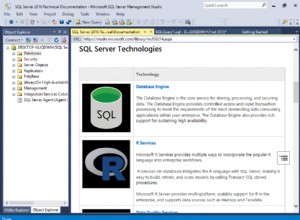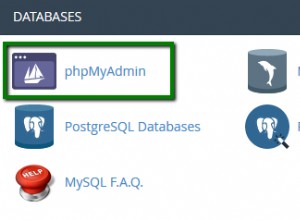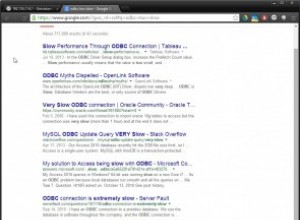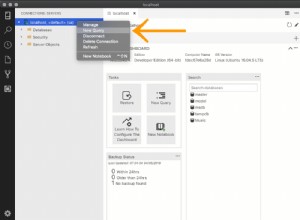Questo post spiega i passaggi necessari per rimuovere completamente MySQL Community Server 5.7 da Ubuntu 18.04 utilizzando MySQL Notifier. I passaggi dovrebbero essere gli stessi per le altre versioni di MySQL e Ubuntu. MySQL 5.7 può essere installato direttamente su Ubuntu 18.04.
In determinate situazioni, possiamo osservare gli errori indicati di seguito durante l'esecuzione dei comandi, tra cui remove,
dpkg: error processing package mysql-server (--configure):
dependency problems - leaving unconfigured
No apport report written because the error message indicates its a followup error from a previous failure.
Errors were encountered while processing:
mysql-server-5.7
mysql-server
E: Sub-process /usr/bin/dpkg returned an error code (1)
Potresti anche riscontrare errori come mostrato di seguito.
Setting up mysql-server-5.5 (5.5.49-0ubuntu0.14.04.1) ...
start: Job failed to start
invoke-rc.d: initscript mysql, action "start" failed.
No apport report written because the error message indicates its a followup error from a previous failure.
dpkg: error processing package mysql-server-5.5 (--configure):
subprocess installed post-installation script returned error exit status 1
dpkg: dependency problems prevent configuration of mysql-server:
mysql-server depends on mysql-server-5.5; however:
Package mysql-server-5.5 is not configured yet.
dpkg: error processing package mysql-server (--configure):
dependency problems - leaving unconfigured
Errors were encountered while processing:
mysql-server-5.5
mysql-server
E: Sub-process /usr/bin/dpkg returned an error code (1)
Potrebbe essere necessario rimuovere completamente il server MySQL esistente e reinstallarlo per evitare una situazione del genere.
Fase 1:backup
Il passaggio più importante è eseguire il backup dei dati della tabella, altrimenti tutti i dati esistenti andranno persi. MySQL archivia i dati in /var/lib/
# Data Backup
sudo rsync -av <mysql data> <backup location>
# Example
sudo rsync -av /var/lib/mysql /data/mysql
# Complete Backup
tar -zcvf <destination file> /etc/mysql /var/lib/mysql
# Example
tar -zcvf /data/msql_backup.tar.gz /etc/mysql /var/lib/mysql
Passaggio 2:arresto di MySQL Server
Assicurati che il server MySQL non sia in esecuzione. Può essere interrotto utilizzando i comandi sotto indicati.
# Check Status
systemctl status mysql.service
# Stop MySQL Server if its running
systemctl stop mysql
# Kill the process if required
systemctl kill mysql
Passaggio 3:rimozione di MySQL Server
Dopo aver eseguito il backup e aver arrestato il server, possiamo rimuovere completamente il server MySQL utilizzando i comandi indicati di seguito.
# Complete uninstall
apt purge mysql-server mysql-client mysql-common mysql-server-core-5.7 mysql-client-core-5.7
# Remove residual files
rm -rfv /etc/mysql /var/lib/mysql
# Remove old config
apt-get remove dbconfig-mysql
Fase 4 - Pulisci le dipendenze
Possiamo rimuovere le dipendenze rimanenti usando i comandi indicati di seguito.
# Autoclean
apt autoclean
# Auto remove
apt autoremove
Passaggio 5:reinstalla
Il server MySQL può essere reinstallato utilizzando i comandi indicati di seguito.
# Refresh packages list
apt-get update
# Re-install MySQL Server
apt-get install mysql-server mysql-client --fix-broken --fix-missing
Note :Puoi anche seguire i tutorial di MySQL - Come installare MySQL 8 su Ubuntu e imparare le query SQL di base usando MySQL.
Riepilogo
Possiamo seguire i passaggi precedenti in situazioni difficili quando tutti gli altri tentativi falliscono o il tempo non consente di attendere una risoluzione adeguata. Dopo aver reinstallato il server MySQL, puoi ripristinare il database esistente utilizzando il backup eseguito all'inizio di questo tutorial.