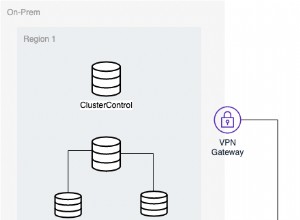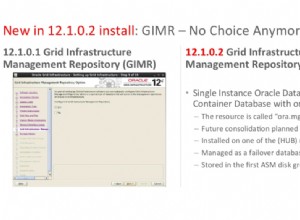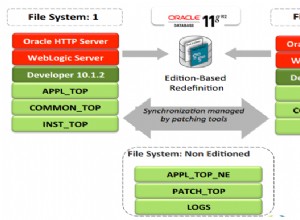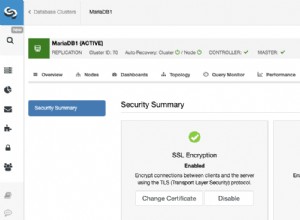Nel mercato di oggi, dove ogni giorno viene generata un'enorme quantità di dati, è molto importante capire come gestirli. SQL Server è un ambiente integrato sviluppato da Microsoft per gestire i dati. In questo articolo sull'esercitazione su SQL Server imparerai tutte le operazioni e i comandi necessari per esplorare i tuoi database.
Per una migliore comprensione, ho diviso il blog nelle seguenti categorie:
| Comandi | Descrizione |
Comandi del linguaggio di definizione dei dati (DDL) | Questo set di comandi viene utilizzato per definire un database. |
Comandi del linguaggio di manipolazione dei dati (DML) | I comandi di manipolazione servono per manipolare i dati presenti nel database. |
Comandi del linguaggio di controllo dei dati (DCL) | Questo set di comandi riguarda i permessi, i diritti e altri controlli dei sistemi di database. |
Comandi del linguaggio di controllo delle transazioni (TCL) | Questi comandi vengono utilizzati per gestire la transazione del database. |
Oltre ai comandi, in questo articolo vengono trattati i seguenti argomenti:
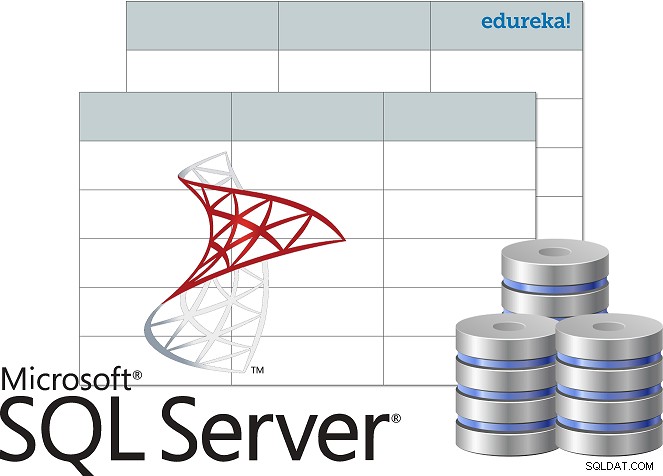
- Cos'è SQL Server?
- Installa SQL Server
- Connetti a SQL Server tramite SSMS
- Accedi a Motore di database
- Architettura di SQL Server
- Commenti in SQL
- Tipi di dati di SQL Server
- Chiavi nel database
- Vincoli nel database
- Operatori
- Funzioni aggregate
- Funzioni definite dall'utente
- Query nidificate
- Unisciti
- Cicli
- Procedure archiviate
- Gestione delle eccezioni
***NOTE*** In questo tutorial su SQL Server, prenderò in considerazione il database seguente come esempio, per mostrarti come imparare e scrivere comandi.
| ID studente | Nome studente | Nome genitore | Numero di telefono | Indirizzo | Città | Paese |
| 1 | Vihaan | Akriti Mehra | 9955339966 | Brigata Road Block 9 | Hyderabad | India |
| 2 | Manas | Shourya Sharma | 9234568762 | Mayo Road 15 | Calcutta | India |
| 3 | Sì | Soumya Mishra | 9876914261 | Casa Marathalli n. 101 | Bengaluru | India |
| 4 | Preti | Rohan Sinha | 9765432234 | Queens Road 40 | Delhi | India |
| 5 | Shanaya | Abhinay Agarwal | 9878969068 | Via Oberoi 21 | Mumbai | India |
Prima di iniziare a comprendere i diversi comandi utilizzati in SQL Server, cerchiamo di capire cos'è SQL Server, la sua architettura e come installarlo.
Cos'è SQL Server?
Microsoft SQL Server è un sistema di gestione di database relazionali. Supporta il linguaggio Structured Query e viene fornito con la propria implementazione del linguaggio SQL che è il Transact-SQL(T-SQL) . Dispone di un ambiente integrato per la gestione dei database SQL, ovvero SQL Server Management Studio.
I componenti chiave di SQL Server sono i seguenti:
- Motore di database: Questo componente gestisce l'archiviazione, l'elaborazione rapida delle transazioni e la protezione dei dati.
- SQL Server – Questo servizio viene utilizzato per avviare, arrestare, sospendere e continuare l'istanza di MS SQL Server.
- SQL Server Agent – Il servizio Server Agent svolge il ruolo di utilità di pianificazione e viene attivato da qualsiasi evento o secondo il requisito.
- Browser di SQL Server – Questo servizio viene utilizzato per connettere la richiesta in ingresso all'istanza di SQL Server desiderata.
- Ricerca full-text di SQL Server – Utilizzato per consentire all'utente di eseguire query full-text sui dati dei caratteri nelle tabelle SQL.
- Scrittore VSS di SQL Server – Consente il backup e il ripristino dei file di dati quando SQL Server non è in esecuzione.
- SQL Server Analysis Services(SSAS) – Questo servizio viene utilizzato per fornire funzionalità di analisi dei dati, data mining e machine learning. SQL Server è inoltre integrato con Python e R per l'analisi dei dati avanzata.
- SQL Server Reporting Services (SSRS) – Come suggerisce il nome, questo servizio viene utilizzato per fornire funzionalità e capacità decisionali inclusa l'integrazione con Hadoop.
- SQL Server Integration Services (SSIS) – Questo servizio viene utilizzato per eseguire le operazioni ETL per diversi tipi di dati provenienti da più origini dati.
Ora che sai cos'è MS SQL Server, andiamo avanti in questo articolo sul tutorial di SQL Server e comprendiamo come installare e configurare SQL Server.
Installa SQL Server
Segui i passaggi seguenti per installare SQL Server:
Passaggio 1: Vai alla pagina ufficiale del download di Microsoft SQL Server , dove troverai l'opzione per installare SQL Server in locale o nel cloud.
Passaggio 2: Ora scorri verso il basso e vedrai due opzioni: Developer &Enterprise edition . Qui scaricherò la edizione per sviluppatori . Per scaricare, devi solo fare clic su Scarica ora opzione. Fare riferimento di seguito.
Passaggio 3: Una volta scaricata l'applicazione, fai doppio clic sul file e vedrai la seguente finestra.
Passaggio 4: Ora puoi scegliere una delle 3 opzioni per configurare SQL Server. Qui, sceglierò semplicemente l'opzione di base . Selezionando l'opzione del tipo di installazione, la schermata successiva sarebbe accettare il contratto di licenza. Per farlo, fai clic su Accetta nella finestra seguente.
Passaggio 5: Successivamente, è necessario specificare il percorso di installazione di SQL Server. Quindi, devi fare clic su Installa.
Dopo aver fatto clic su Installa , vedrai che i pacchetti richiesti vengono scaricati. Ora, al termine dell'installazione, vedrai la seguente schermata:
Qui puoi andare avanti e fare clic su Connetti ora, oppure puoi personalizzare l'installazione. Per una migliore comprensione, andrò avanti e sceglierò Personalizza.
Passaggio 6: Dopo aver fatto clic su Personalizza nella finestra sopra, vedrai aprirsi la seguente procedura guidata. nella finestra successiva, fai clic su Avanti.
Passaggio 7: Dopo che le regole sono state installate automaticamente, fai clic su Avanti . Fare riferimento di seguito.
Passaggio 8: Successivamente, devi scegliere il tipo di installazione. Quindi, scegli Esegui un nuova installazione di SQL Server 2017 opzione e quindi fare clic su Avanti.
Passaggio 9: Nella procedura guidata che si apre, scegli l'edizione:Sviluppatore. Quindi, fai clic su Avanti . Fare riferimento di seguito.
Passaggio 10: Ora leggi e accetta i contratti di licenza controllando il pulsante di opzione e quindi fai clic su Avanti . Fare riferimento di seguito.
Passaggio 11: Nella procedura guidata sottostante puoi scegliere le funzionalità che desideri installare. Inoltre, puoi scegliere la directory principale dell'istanza e quindi fare clic su Avanti . Qui sceglierò i Servizi Database Engine .
Passaggio 12: Quindi devi nominare l'istanza e automaticamente verrà creato l'ID istanza. Qui chiamerò l'istanza "edureka". Quindi, fai clic su Avanti.
Passaggio 13: Nella procedura guidata di configurazione del server, fai clic su Avanti .
Passaggio 14: Ora devi abilitare le modalità di autenticazione. Qui vedrai la Modalità di autenticazione di Windows e Modalità mista . Sceglierò la modalità mista. Quindi, menziona la password e quindi aggiungerò l'utente corrente come Amministratore scegliendo Aggiungi utente corrente opzione.
Passaggio 15: Quindi, scegli il percorso del file di configurazione e fai clic su Installa .
Al termine dell'installazione, vedrai la seguente schermata:
Connetti a SQL Server tramite SSMS
Dopo aver installato SQL Server, il passaggio successivo consiste nel connettere SQL Server a SQL Server Management Studio. Per farlo, segui i passaggi seguenti:
Passaggio 1: Torna alla finestra seguente e fai clic su installa SSMS opzione.
Passaggio 2: Dopo aver fatto clic su tale opzione, verrai reindirizzato alla pagina seguente, dove devi scegliere Scarica SSMS.
Passaggio 3: Dopo aver scaricato l'installazione, fai doppio clic sull'applicazione e vedrai aprirsi la seguente procedura guidata.
Passaggio 4: Fai clic su Opzione di installazione , nella finestra sopra e vedrai che l'installazione avrà inizio.
Passaggio 5: Al termine dell'installazione, verrà visualizzata una finestra di dialogo come mostrato di seguito.
Dopo aver installato SSMS, il passaggio successivo consiste nell'accedere al Motore di database .
Accesso a Motore di database
Quando apri SQL Server Management Studio dal menu di avvio , si aprirà una finestra simile a quella mostrata nell'immagine sottostante.
Qui, menziona il nome del server, la modalità di autenticazione e fai clic su Connetti.
Dopo aver fatto clic su Connetti , vedrai la seguente schermata.
Bene gente, è così che installi e configuri SQL Server. Ora, andando avanti in questo tutorial di SQL Server, cerchiamo di comprendere i diversi componenti dell'architettura di SQL Server.
Architettura di SQL Server
L'architettura di SQL Server è la seguente:
- Server − Qui è dove vengono installati i servizi SQL e risiede il database
- Motore relazionale − Contiene il parser della query, l'ottimizzatore e l'esecutore; e l'esecuzione avviene nel motore relazionale.
- Command Parser − Verifica la sintassi della query e converte la query in linguaggio macchina.
- Ottimizzatore − Prepara il piano di esecuzione come output prendendo come input statistiche, query e albero Algebrator.
- Esecutore di query − Questo è il luogo in cui le query vengono eseguite passo dopo passo
- Motore di archiviazione − È responsabile della memorizzazione e del recupero dei dati sul sistema di archiviazione, della manipolazione dei dati, della gestione e del blocco delle transazioni.
Ora che sai come configurare e installare SQL Server e i suoi vari componenti, iniziamo a scrivere i comandi in SQL Server. Ma prima lascia che ti spieghi come scrivere commenti in SQL Server.
Commenti in SQL Server
Ci sono due modi in cui puoi commentare in SQL, ovvero usare le s commenti a riga singola o il m commenti su più righe .
Commenti a riga singola
I commenti a riga singola iniziano con due trattini (–). Quindi, il testo menzionato dopo (–), fino alla fine di una singola riga, verrà ignorato dal compilatore.
Esempio:
--Example of single line comments
Commenti su più righe
I commenti su più righe iniziano con /* e terminano con */ . Quindi, il testo citato tra /* e */ verrà ignorato dal compilatore.
Esempio:
/* Example for multi-line comments */
Ora, in questo articolo sull'esercitazione di SQL Server, iniziamo con il primo set di comandi, ad esempio i comandi del linguaggio di definizione dei dati.
Comandi del linguaggio di definizione dei dati
Questa sezione dell'articolo ti darà un'idea dei comandi con l'aiuto dei quali puoi definire il tuo database. I comandi sono i seguenti:
- CREA
- CADUTA
- ALTER
- TRONCA
- RINOMINA
CREA
Questa istruzione viene utilizzata per creare una tabella, un database o una vista.
La dichiarazione "CREA DATABASE"
Questa istruzione viene utilizzata per creare un database.
Sintassi
CREATE DATABASE DatabaseName;
Esempio
CREATE DATABASE Students;
La dichiarazione "CREA TABELLA"
Come suggerisce il nome, questa istruzione viene utilizzata per creare una tabella.
Sintassi
CREATE TABLE TableName ( Column1 datatype, Column2 datatype, Column3 datatype, .... ColumnN datatype );
Esempio
CREATE TABLE StudentInfo ( StudentID int, StudentName varchar(8000), ParentName varchar(8000), PhoneNumber int, AddressofStudent varchar(8000), City varchar(8000), Country varchar(8000) );
DROP
Questa istruzione viene utilizzata per eliminare una tabella, un database o una vista esistente.
La dichiarazione "DROP DATABASE"
Questa istruzione viene utilizzata per eliminare un database esistente. Le informazioni complete presenti nel database andranno perse non appena esegui il comando seguente.
Sintassi
DROP DATABASE DatabaseName;
Esempio
DROP DATABASE Students;
La dichiarazione "DROP TABLE"
Questa istruzione viene utilizzata per eliminare una tabella esistente. Le informazioni complete presenti nella tabella andranno perse non appena esegui il comando seguente.
Sintassi
DROP TABLE TableName;
Esempio
DROP TABLE StudentInfo;
ALTER
Il comando ALTER viene utilizzato per aggiungere, eliminare o modificare colonne o vincoli in una tabella esistente.
La dichiarazione "ALTER TABLE"
Questa istruzione viene utilizzata per aggiungere, eliminare, modificare colonne in una tabella preesistente.
La dichiarazione "ALTER TABLE" con ADD/DROP COLUMN
L'istruzione ALTER TABLE viene utilizzata con il comando ADD/DROP Column per aggiungere ed eliminare una colonna.
Sintassi
ALTER TABLE TableName ADD ColumnName Datatype; ALTER TABLE TableName DROP COLUMN ColumnName;
Esempio
--ADD Column BloodGroup: ALTER TABLE StudentInfo ADD BloodGroup varchar(8000); --DROP Column BloodGroup: ALTER TABLE StudentInfo DROP COLUMN BloodGroup ;
La dichiarazione "ALTER TABLE" con ALTER COLUMN
L'istruzione ALTER TABLE può essere utilizzata con la colonna ALTER per modificare il tipo di dati di una colonna esistente in una tabella.
Sintassi
ALTER TABLE TableName ALTER COLUMN ColumnName Datatype;
Esempio
--Add a column DOB and change the data type from date to datetime. ALTER TABLE StudentInfo ADD DOB date; ALTER TABLE StudentInfo ALTER COLUMN DOB datetime;
TRONCA
Questo comando SQL viene utilizzato per eliminare le informazioni presenti nella tabella ma non elimina la tabella stessa. Quindi, se vuoi eliminare le informazioni presenti nella tabella, e non eliminare la tabella stessa, devi usare il comando TRUNCATE. Altrimenti, usa il comando DROP.
Sintassi
TRUNCATE TABLE TableName;
Esempio
TRUNCATE TABLE StudentInfo;
RINOMINA
Questa istruzione viene utilizzata per rinominare una o più tabelle.
Sintassi
sp_rename 'OldTableName', 'NewTableName';
Esempio
sp_rename 'StudentInfo', 'Infostudents';
Proseguendo in questo articolo sull'esercitazione su SQL Server, cerchiamo di comprendere i diversi tipi di dati supportati da SQL Server.
Tipi di dati di SQL Server
| Categoria del tipo di dati | Nome del tipo di dati | Descrizione | Intervallo/Sintassi |
| Numeri esatti | numeric | Utilizzato per memorizzare valori numerici e avere numeri di scala e precisione fissi | – 10^38 +1 to 10^38 – 1. |
| tinyint | Utilizzato per memorizzare valori interi | da 0 a 255 | |
| smallint | Utilizzato per memorizzare valori interi | -2^15 (-32.768) a 2^15-1 (32.767) | |
| bigint | Utilizzato per memorizzare valori interi | -2^63 (-9.223.372.036.854.775.808) a 2^63-1 (9.223.372.036.854.775.807) | |
| int | Utilizzato per memorizzare valori interi | -2^31 (-2,147,483,648) a 2^31-1 (2,147,483,647) | |
| bit | Memorizza un tipo di dati intero che indica un valore di 0, 1 o NULL | 0, 1 o NULL | |
| decimale | Utilizzato per memorizzare valori numerici e avere numeri di scala e precisione fissi | – 10^38 +1 to 10^38 – 1. | |
| smallmoney | Utilizzato per memorizzare valori monetari o valutari. | – da 214.748,3648 a 214.748,3647 | |
| denaro | Utilizzato per memorizzare valori monetari o valutari. | -922.337.203.685.477.5808 to 922.337.203.685.477.5807 (-922.337.203.685.477.58 a 922.337.203.685.477,58 per Informatica. | |
| Numeri approssimativi | float | Utilizzato per memorizzare dati numerici in virgola mobile | – da 1,79E+308 a -2,23E-308, 0 e da 2,23E-308 a 1,79E+308 |
| real | Utilizzato per memorizzare dati numerici in virgola mobile | – 3.40E + 38 to -1.18E – 38, 0 e 1.18E – 38 to 3.40E + 38 | |
| Data e ora | data | Utilizzato per definire una data in SQL Server. | Sintassi:data |
| smalldatetime | Utilizzato per definire una data combinata con un'ora del giorno; dove l'ora è basata su un giorno di 24 ore, con secondi sempre zero (:00) e senza secondi frazionari. | Sintassi:smalldatetime | |
| datetime | Utilizzato per definire una data combinata con un'ora del giorno con frazioni di secondi basata su un formato di 24 ore. | Sintassi:datetime | |
| datetime2 | datetime2 è un'estensione del datetime esistente tipo con una precisione frazionaria predefinita maggiore, intervallo di date più ampio. | Sintassi:datetime2 | |
| datetimeoffset | Utilizzato per definire una data combinata con un'ora del giorno con riconoscimento del fuso orario. Si basa su un orologio a 24 ore. | Sintassi:datetimeoffset | |
| ora | Utilizzato per definire un'ora del giorno. | Sintassi:ora | |
| Stringhe di caratteri | char | Utilizzato per memorizzare caratteri di dimensioni fisse. | char [ ( n ) ] dove il valore n varia da 1 a 8.000 |
| varchar | Utilizzato per memorizzare caratteri a lunghezza variabile. | varchar [ ( n | max ) ] dove il valore n varia da 1 a 8000 e lo spazio di archiviazione massimo consentito è 2 GB. | |
| testo | Utilizzato per memorizzare dati non Unicode a lunghezza variabile | Lunghezza massima consentita della stringa:2^31-1 (2,147,483,647) | |
| Stringhe di caratteri Unicode | nchar | Utilizzato per memorizzare caratteri di dimensioni fisse. | nchar [ ( n ) ] dove n valore varia da 1-4000 |
| nvarchar | Utilizzato per memorizzare caratteri a lunghezza variabile. | varchar [ ( n | max ) ] dove il valore n varia da 1 a 4000 e lo spazio di archiviazione massimo consentito è 2 GB. | |
| ntext | Utilizzato per memorizzare dati Unicode a lunghezza variabile | Lunghezza massima consentita della stringa:2^30-1 (2,147,483,647) | |
| Stringhe binarie | binario | Utilizzato per memorizzare tipi di dati binari di lunghezza fissa | binary [ ( n ) ] dove il valore n varia da 1 a 8.000 |
| varbinary | Utilizzato per memorizzare tipi di dati binari di lunghezza fissa | varbinary [ ( n ) ] dove n vale varia da 1 a 8000 e lo spazio di archiviazione massimo consentito è 2^31-1 byte. | |
| immagine | Utilizzato per memorizzare dati binari a lunghezza variabile | 0 – 2^31-1 (2.147.483.647) byte | |
| Altri tipi di dati | cursore | È un tipo di dati per le procedure memorizzate o per i parametri OUTPUT delle variabili che contengono un riferimento a un cursore. | – |
| rowversion | Utilizzato per esporre numeri binari univoci generati automaticamente all'interno di un database. | – | |
| hierarchyid | Utilizzato per rappresentare la posizione in una gerarchia. | – | |
| identificatore univoco | È un GUID a 16 byte. | Sintassi:uniqueidentifier | |
| sql_variant | Utilizzato per archiviare i valori di vari tipi di dati supportati da SQL Server | Sintassi:sql_variant | |
| xml | Utilizzato per memorizzare il tipo di dati XML. | xml ( [ CONTENUTO | DOCUMENTO ] xml_schemacollection ) | |
| Tipi di geometria spaziale | Utilizzato per rappresentare i dati in un sistema di coordinate euclideo (piatto). | – | |
| Tipi di geografia spaziale | Utilizzato per memorizzare dati ellissoidali (round-earth), come le coordinate GPS di latitudine e longitudine. | – | |
| tabella | Utilizzato per memorizzare un set di risultati per l'elaborazione in un secondo momento | – |
In seguito, in questo articolo cerchiamo di comprendere i diversi tipi di chiavi e vincoli nel database.
Diversi tipi di chiavi nel database
I seguenti sono i diversi tipi di chiavi utilizzate nel database:
- Chiave candidato – La chiave candidata è un insieme di attributi che possono identificare in modo univoco una tabella. Una tabella può avere più di una singola chiave candidata e, tra le chiavi candidate scelte, viene scelta una chiave come chiave primaria.
- Supertasto – L'insieme di attributi può identificare in modo univoco una tupla. Quindi, le chiavi candidate, le chiavi univoche e le chiavi primarie sono super chiavi, ma non è vero il viceversa.
- Chiave primaria – Le chiavi primarie vengono utilizzate per identificare in modo univoco ogni tupla.
- Chiave alternativa – Le chiavi alternative sono quelle chiavi candidate che non vengono scelte come chiave primaria.
- Chiave unica – Le chiavi univoche sono simili alla chiave primaria, ma consentono un singolo valore NULL nella colonna.
- Chiave straniera – Un attributo che può assumere solo i valori presenti come valori di qualche altro attributo, è la chiave esterna dell'attributo a cui si riferisce.
- Chiave composita – Le chiavi composite sono una combinazione di due o più colonne che identificano ogni tupla in modo univoco.
Vincoli utilizzati nel database
I vincoli vengono utilizzati in un database per specificare le regole per i dati archiviati in una tabella. I diversi tipi di vincoli in SQL sono i seguenti:
- NON NULLO
- UNICO
- CONTROLLA
- DEFAULT
- INDICE
NON NULL
Il vincolo NOT NULL assicura che una colonna non possa avere un valore NULL.
Esempio
CREATE TABLE StudentsInfo ( StudentID int NOT NULL, StudentName varchar(8000) NOT NULL, ParentName varchar(8000), PhoneNumber int , AddressofStudent varchar(8000) NOT NULL, City varchar(8000), Country varchar(8000) ); --NOT NULL on ALTER TABLE ALTER TABLE StudentsInfo ALTER COLUMN PhoneNumber int NOT NULL;
UNICO
Questo vincolo garantisce che tutti i valori in una colonna siano univoci.
Esempio
--UNIQUE on Create Table CREATE TABLE StudentsInfo ( StudentID int NOT NULL UNIQUE, StudentName varchar(8000) NOT NULL, ParentName varchar(8000), PhoneNumber int , AddressofStudent varchar(8000) NOT NULL, City varchar(8000), Country varchar(8000) ); --UNIQUE on Multiple Columns CREATE TABLE StudentsInfo ( StudentID int NOT NULL, StudentName varchar(8000) NOT NULL, ParentName varchar(8000), PhoneNumber int , AddressofStudent varchar(8000) NOT NULL, City varchar(8000), Country varchar(8000) CONSTRAINT UC_Student_Info UNIQUE(StudentID, PhoneNumber) ); --UNIQUE on ALTER TABLE ALTER TABLE StudentsInfo ADD UNIQUE (StudentID); --To drop a UNIQUE constraint ALTER TABLE StudentsInfo DROP CONSTRAINT UC_Student_Info;
CHECK
The CHECK constraint ensures that all the values in a column satisfy a specific condition.
Example
--CHECK Constraint on CREATE TABLE CREATE TABLE StudentsInfo ( StudentID int NOT NULL, StudentName varchar(8000) NOT NULL, ParentName varchar(8000), PhoneNumber int , AddressofStudent varchar(8000) NOT NULL, City varchar(8000), Country varchar(8000) CHECK (Country ='India') ); --CHECK Constraint on multiple columns CREATE TABLE StudentsInfo ( StudentID int NOT NULL, StudentName varchar8000) NOT NULL, ParentName varchar(8000), PhoneNumber int , AddressofStudent varchar(8000) NOT NULL, City varchar(8000), Country varchar(8000) CHECK (Country ='India' AND City = 'Hyderabad') ); --CHECK Constraint on ALTER TABLE ALTER TABLE StudentsInfo ADD CHECK (Country ='India'); --To give a name to the CHECK Constraint ALTER TABLE StudentsInfo ADD CONSTRAINT CheckConstraintName CHECK (Country ='India'); --To drop a CHECK Constraint ALTER TABLE StudentsInfo DROP CONSTRAINT CheckConstraintName;
DEFAULT
The DEFAULT constraint consists of a set of default values for a column when no value is specified.
Example
--DEFAULT Constraint on CREATE TABLE CREATE TABLE StudentsInfo ( StudentID int, StudentName varchar(8000) NOT NULL, ParentName varchar(8000), PhoneNumber int , AddressofStudent varchar(8000) NOT NULL, City varchar(8000), Country varchar(8000) DEFAULT 'India' ); --DEFAULT Constraint on ALTER TABLE ALTER TABLE StudentsInfo ADD CONSTRAINT defau_Country DEFAULT 'India' FOR Country; --To drop the Default Constraint ALTER TABLE StudentsInfo ALTER COLUMN Country DROP defau_Country;
INDEX
The INDEX constraint is used to create indexes in the table, through which you can create and retrieve data from the database very quickly.
Syntax
--Create an Index where duplicate values are allowed CREATE INDEX IndexName ON TableName (Column1, Column2, ...ColumnN); --Create an Index where duplicate values are not allowed CREATE UNIQUE INDEX IndexName ON TableName (Column1, Column2, ...ColumnN);
Example
CREATE INDEX idex_StudentName ON StudentsInfo (StudentName); --To delete an index in a table DROP INDEX StudentsInfo.idex_StudentName;
Moving forward in this article on SQL Server tutorial, let us now understand the different Data Manipulation Language commands used in Microsoft SQL Server.
Data Manipulation Language commands
This section of the article will cover all those commands through which you can manipulate the database. The commands are as follows:
- USE
- INSERT INTO
- AGGIORNAMENTO
- ELIMINA
- MERGE
- SELEZIONA
- CUBE
- ROLLUP
- OFFSET
- FETCH
- TOP
- PIVOT
Oltre a questi comandi, ci sono anche altri operatori/funzioni manipolative come:
- Operators
- Arithmetic Operators
- Assignment Operators
- Bitwise Operators
- Comparison Operators
- Compound Operators
- Logical Operators
- Scope Resolution Operators
- Set Operators
- String Concatenation Operators
- Funzioni aggregate
- User-Defined Functions
USE
This statement is used to select the database to start performing various operations on it.
Syntax
USE DatabaseName;
Example
USE Students;
INSERT INTO
The INSERT INTO statement is used to insert new records into an existing table.
Syntax
INSERT INTO TableName (Column1, Column2, Column3, ...,ColumnN) VALUES (value1, value2, value3, ...); --If you don't want to mention the column names then use the below syntax INSERT INTO TableName VALUES (Value1, Value2, Value3, ...);
Example
INSERT INTO StudentsInfo(StudentID, StudentName, ParentName, PhoneNumber, AddressofStudent, City, Country)
VALUES ('06', 'Sanjana','Kapoor', '9977331199', 'Buffalo Street House No 10', 'Kolkata', 'India');
INSERT INTO StudentsInfo
VALUES ('07', 'Vishal','Mishra', '9876509712', 'Nice Road 15', 'Pune', 'India');
AGGIORNAMENTO
The UPDATE statement is used to modify or update the records already present in the table.
Syntax
UPDATE TableName SET Column1 = Value1, Column2 = Value2, ... WHERE Condition;
Example
UPDATE StudentsInfo SET StudentName = 'Aahana', City= 'Ahmedabad' WHERE StudentID = 1;
DELETE
The DELETE statement is used to delete the existing records in a table.
Syntax
DELETE FROM TableName WHERE Condition;
Example
DELETE FROM StudentsInfo WHERE StudentName='Aahana';
MERGE
The MERGE statement is used to perform the INSERT, UPDATE and DELETE operations on a specific table, where the source table is provided. Fare riferimento di seguito.
Syntax
MERGE TagretTableName USING SourceTableName ON MergeCondition WHEN MATCHED THEN Update_Statement WHEN NOT MATCHED THEN Insert_Statement WHEN NOT MATCHED BY SOURCE THEN DELETE;
Example
To understand the MERGE statement, consider the following tables as the Source table and the Target table.
Source Table:
| StudentID | StudentName | Marks |
| 1 | Vihaan | 87 |
| 2 | Manasa | 92 |
| 4 | Anay | 74 |
Target Table:
| StudentID | StudentName | Marks |
| 1 | Vihaan | 87 |
| 2 | Manasa | 67 |
| 3 | Saurabh | 55 |
MERGE SampleTargetTable TARGET USING SampleSourceTable SOURCE ON (TARGET.StudentID = SOURCE.StudentID) WHEN MATCHED AND TARGET.StudentName <> SOURCE.StudentName OR TARGET.Marks <> SOURCE.Marks THEN UPDATE SET TARGET.StudentName = SOURCE.StudentName, TARGET.Marks = SOURCE.Marks WHEN NOT MATCHED BY TARGET THEN INSERT (StudentID,StudentName,Marks) VALUES (SOURCE.StudentID,SOURCE.StudentName,SOURCE.Marks) WHEN NOT MATCHED BY SOURCE THEN DELETE;
Output
| StudentID | StudentName | Marks |
| 1 | Vihaan | 87 |
| 2 | Manasa | 92 |
| 4 | Anay | 74 |
SELECT
The SELECT statement is used to select data from a database, table or view. The data returned is stored in a result table, called the result-set .
Syntax
SELECT Column1, Column2, ...ColumN FROM TableName; --(*) is used to select all from the table SELECT * FROM table_name; -- To select the number of records to return use: SELECT TOP 3 * FROM TableName;
Example
-- To select few columns SELECT StudentID, StudentName FROM StudentsInfo; --(*) is used to select all from the table SELECT * FROM StudentsInfo; -- To select the number of records to return use: SELECT TOP 3 * FROM StudentsInfo;
We can also use the following keywords with the SELECT statement:
- DISTINTA
- ORDINA PER
- GRUPPO PER
- GROUPING SETS
- Clausola HAVING
- INTO
DISTINCT
The DISTINCT keyword is used with the SELECT statement to return only different values.
Syntax
SELECT DISTINCT Column1, Column2, ...ColumnN FROM TableName;
Example
SELECT DISTINCT PhoneNumber FROM StudentsInfo;
ORDER BY
This statement is used to sort the required results either in the ascending or descending order. By default, the results are stored in ascending order. Yet, if you wish to get the results in descending order, you have to use the DESC parola chiave.
Syntax
SELECT Column1, Column2, ...ColumnN FROM TableName ORDER BY Column1, Column2, ... ASC|DESC;
Example
-- Select all students from the 'StudentsInfo' table sorted by ParentName: SELECT * FROM StudentsInfo ORDER BY ParentName; -- Select all students from the 'StudentsInfo' table sorted by ParentName in Descending order: SELECT * FROM StudentsInfo ORDER BY ParentName DESC; -- Select all students from the 'StudentsInfo' table sorted by ParentName and StudentName: SELECT * FROM StudentsInfo ORDER BY ParentName, StudentName; /* Select all students from the 'StudentsInfo' table sorted by ParentName in Descending order and StudentName in Ascending order: */ SELECT * FROM StudentsInfo ORDER BY ParentName ASC, StudentName DESC;
GROUP BY
Questa istruzione viene utilizzata con le funzioni di aggregazione per raggruppare il set di risultati in base a una o più colonne.
Syntax
SELECT Column1, Column2,..., ColumnN FROM TableName WHERE Condition GROUP BY ColumnName(s) ORDER BY ColumnName(s);
Example
-- To list the number of students from each city. SELECT COUNT(StudentID), City FROM StudentsInfo GROUP BY City;
GROUPING SETS
GROUPING SETS were introduced in SQL Server 2008, used to generate a result-set that can be generated by a UNION ALL of the multiple simple GROUP BY clauses.
Syntax
SELECT ColumnNames(s) FROM TableName GROUP BY GROUPING SETS(ColumnName(s));
Example
SELECT StudentID, StudentName, COUNT(City) from StudentsInfo Group BY GROUPING SETS ((StudentID, StudentName, City),(StudentID),(StudentName),(City));
HAVING
This clause is used in the scenario where the WHERE keyword cannot be used.
Syntax
SELECT ColumnName(s) FROM TableName WHERE Condition GROUP BY ColumnName(s) HAVING Condition ORDER BY ColumnName(s);
Example
SELECT COUNT(StudentID), City FROM StudentsInfo GROUP BY City HAVING COUNT(StudentID) > 2 ORDER BY COUNT(StudentID) DESC;
INTO
The INTO keyword can be used with the SELECT statement to copy data from one table to another. Well, you can understand these tables to be temporary tables. The temporary tables are generally used to perform manipulations on data present in the table, without disturbing the original table.
Syntax
SELECT * INTO NewTable [IN ExternalDB] FROM OldTable WHERE Condition;
Example
-- To create a backup of table 'StudentsInfo' SELECT * INTO StudentsBackup FROM StudentsInfo; --To select only few columns from StudentsInfo SELECT StudentName, PhoneNumber INTO StudentsDetails FROM StudentsInfo; SELECT * INTO PuneStudents FROM StudentsInfo WHERE City = 'Pune';
CUBE
CUBE is an extension of the GROUP BY clause. It allows you to generate the sub-totals for all the combinations of the grouping columns specified in the GROUP BY clause.
Syntax
SELECT ColumnName(s) FROM TableName GROUP BY CUBE(ColumnName1, ColumnName2, ....., ColumnNameN);
Example
SELECT StudentID, COUNT(City) FROM StudentsInfo GROUP BY CUBE(StudentID) ORDER BY StudentID;
ROLLUP
ROLLUP is an extension of the GROUP BY clause. This allows you to include the extra rows which represent the subtotals. These are referred to as super-aggregated rows along with the grand total row.
Syntax
SELECT ColumnName(s) FROM TableName GROUP BY ROLLUP(ColumnName1, ColumnName2, ....., ColumnNameN);
Example
SELECT StudentID, COUNT(City) FROM StudentsInfo GROUP BY ROLLUP(StudentID);
OFFSET
The OFFSET clause is used with the SELECT and ORDER BY statement to retrieve a range of records. It must be used with the ORDER BY clause since it cannot be used on its own. Also, the range that you mention must be equal to or greater than 0. If you mention a negative value, then it shows an error.
Syntax
SELECT ColumnNames) FROM TableName WHERE Condition ORDER BY ColumnName(s) OFFSET RowsToSkip ROWS;
Example
Consider a new column Marks in the StudentsInfo tabella.
SELECT StudentName, ParentName FROM StudentsInfo ORDER BY Marks OFFSET 1 ROWS;
FETCH
The FETCH clause is used to return a set of a number of rows. It has to be used in conjunction with the OFFSET clause.
Syntax
SELECT ColumnNames) FROM TableName WHERE Condition ORDER BY ColumnName(s) OFFSET RowsToSkip FETCH NEXT NumberOfRows ROWS ONLY;
Example
SELECT StudentName, ParentName FROM StudentsInfo ORDER BY Marks OFFSET 1 ROWS FETCH NEXT 1 ROWS ONLY;
TOP
The TOP clause is used with the SELECT statement to mention the number of records to return.
Syntax
SELECT TOP Number ColumnName(s) FROM TableName WHERE Condition;
Example
SELECT TOP 3 * FROM StudentsInfo;
PIVOT
PIVOT is used to rotate the rows to column values and runs aggregations when required on the remaining column values.
Syntax
SELECT NonPivoted ColumnName,
[First Pivoted ColumnName] AS ColumnName,
[Second Pivoted ColumnName] AS ColumnName,
[Third Pivoted ColumnName] AS ColumnName,
...
[Last Pivoted ColumnName] AS ColumnName
FROM
(SELECT query which produces the data)
AS [alias for the initial query]
PIVOT
(
[AggregationFunction](ColumName)
FOR
[ColumnName of the column whose values will become column headers]
IN ( [First Pivoted ColumnName], [Second Pivoted ColumnName], [Third Pivoted ColumnName]
... [last pivoted column])
) AS [alias for the Pivot Table]; Example
To get a detailed example, you can refer to my article on SQL PIVOT and UNPIVOT. Next in this SQL Server Tutorial let us look into the different operators supported by Microsoft SQL Server.
Operators
The different types of operators supported by SQL Server are as follows:
- Arithmetic Operators
- Assignment Operators
- Bitwise Operators
- Comparison Operators
- Compound Operators
- Logical Operators
- Scope Resolution Operators
- Set Operators
- String Concatenation Operators
Let us discuss each one of them one by one.
Arithmetic Operators
| Operator | Meaning | Syntax |
+ | Addition | expression + expression |
– | Subtraction | expression – expression |
* | Multiplication | expression * expression |
/ | Divison | expression / expression |
% | Modulous | expression % expression |
Assignment Operators
| Operator | Meaning | Syntax |
= | Assign a value to a variable | variable =‘value’ |
Bitwise Operators
| Operator | Meaning | Syntax |
&(Bitwise AND) | Used to perform a bitwise logical AND operation between two integer values. | expression &expression |
&=(Bitwise AND Assignment) | Used to perform a bitwise logical AND operation between two integer values. It also sets a value to the output of the operation. | expression &=expression |
| (Bitwise OR) | Used to perform a bitwise logical OR operation between two integer values as translated to binary expressions within Transact-SQL statements. | expression | expression |
|=(Bitwise OR Assignment) | Used to perform a bitwise logical OR operation between two integer values as translated to binary expressions within Transact-SQL statements. It also sets a value to the output of the operation. | expression |=expression |
^ (Bitwise Exclusive OR) | Used to perform a bitwise exclusive OR operation between two integer values. | expression ^ expression |
^=(Bitwise Exclusive OR Assignment) | Used to perform a bitwise exclusive OR operation between two integer values. It also sets a value to the output of the operation. | expression ^=expression |
~ (Bitwise NOT) | Used to perform a bitwise logical NOT operation on an integer value. | ~ expression |
Comparison Operators
| Operator | Meaning | Syntax |
= | Equal to | expression =expression |
> | Greater than | expression> expression |
< | Less than | expression |
>= | Greater than or equal to | expression>=expression |
<= | Less than or equal to | expression <=expression |
<> | Not equal to | expression <> expression |
!= | Not equal to | expression !=expression |
!< | Not less than | expression ! |
!> | Not greater than | expression !> expression |
Compound Operators
| Operator | Meaning | Syntax |
+ = | Used to add value to the original value and set the original value to the result. | expression +=expression |
-= | Used to subtract a value from the original value and set the original value to the result. | expression -=expression |
*= | Used to multiply value to the original value and set the original value to the result. | expression *=expression |
/= | Used to divide a value from the original value and set the original value to the result. | expression /=expression |
%= | Used to divide a value from the original value and set the original value to the result. | expression %=expression |
&= | Used to perform a bitwise AND operation and set the original value to the result. | expression &=expression |
^= | Used to perform a bitwise exclusive OR operation and set the original value to the result. | expression ^=expression |
|= | Used to perform a bitwise OR operation and set the original value to the result. | expression |=expression |
Logical Operators
| Operator | Meaning | Syntax |
ALL | Returns TRUE if all of set of comparisons are TRUE. | scalar_expression { =| <> | !=|> |>=| !> | <| <=| !<} ALL ( subquery ) |
AND | Returns TRUE if both the expressions are TRUE. | boolean_expression AND boolean_expression |
ANY | Returns TRUE if any one of a set of comparisons are TRUE. | scalar_expression { =| <> | ! =|> |> =| !> | <| <=| ! <} { ANY } ( subquery ) |
BETWEEN | Returns TRUE if an operand is within a range. | sampleexpression [ NOT ] BETWEEN beginexpression AND endexpression |
EXISTS | Returns TRUE if a subquery contains any rows. | EXISTS (sub query) |
IN | Returns TRUE if an operand is equal to one of a list of expressions. | test_expression [ NOT ] IN( subquery | expression [ ,…n ]) |
LIKE | Returns TRUE if an operand matches a pattern. | match_expression [ NOT ] LIKE pattern [ ESCAPE escape_character ] |
NOT | Reverses the value of any boolean operator. | [ NOT ] boolean_expression |
OR | Returns TRUE if either of the boolean expression is TRUE. | boolean_expression OR boolean_expression |
SOME | Returns TRUE if some of a set of comparisons are TRUE. | scalar_expression { =| <> | ! =|> |> =| !> | <| <=| ! <} { SOME} ( subquery ) |
Scope Resolution Operators
| Operator | Meaning | Example |
:: | Provides access to static members of a compound data type. Compound data types are those data types which contain multiple methods and simple data types. Compound data types These include the built-in CLR types and custom SQLCLR User-Defined Types (UDTs). | DECLARE @hid hierarchyid; SELECT @hid =hierarchyid::GetRoot(); PRINT @hid.ToString(); |
Set Operators
There are mainly three set operations:UNION, INTERSECT, MINUS. You can refer to the image below to understand the set operations in SQL. Refer to the below image:
| Operator | Meaning | Syntax |
UNION | The UNION operator is used to combine the result-set of two or more SELECT statements. | SELECT ColumnName(s) FROM Table1 UNIONE SELECT ColumnName(s )FROM Table2; |
INTERSECT | The INTERSECT clause is used to combine two SELECT statements and return the intersection of the data-sets of both the SELECT statements. | SELECT Column1 , Column2 …. FROM TableName; WHERE Condition INTERSECT SELECT Column1 , Column2 …. FROM TableName; WHERE Condition |
EXCEPT | The EXCEPT operator returns those tuples that are returned by the first SELECT operation, and are not returned by the second SELECT operation. | SELECT ColumnName FROM TableName; TRANNE SELECT ColumnName FROM TableName; |
String Operators
| Operator | Meaning | Syntax/ Example |
+ (String Concatenation) | Concatenates two or more binary or character strings, columns, or a combination of strings and column names into a single expression | expression+expression |
+=(String Concatenation) | Used to concatenate two strings and sets the string to the result of the operation. | expression+=expression |
% (Wildcard Characters to match) | Used to matches any string of zero or more characters. | Example:‘sample%’ |
[] (Wildcard Characters to match) | Used to match a single character within the specified range or set that is specified between brackets []. | Example:m[n-z]%’ |
[^] (Wildcard Characters to match) | Used to match a single character which is not within the range or set specified between the square brackets. | Example:‘Al[^a]%’ |
_ (Wildcard Characters to match) | Used to match a single character in a string comparison operation | test_expression [ NOT ] IN( subquery | expression [ ,…n ]) |
Aggregate Functions
The different aggregate functions supported by SQL Server are as follows:
| Function | Description | Syntax | Example |
SUM() | Used to return the sum of a group of values. | SELECT SUM(ColumnName) FROM TableName; | SELECT SUM(Marks) FROM StudentsInfo; |
COUNT() | Returns the number of rows either based on a condition, or without a condition. | SELECT COUNT(ColumnName) FROM TableName WHERE Condition; | SELECT COUNT(StudentID) FROM StudentsInfo; |
AVG() | Used to calculate the average value of a numeric column. | SELECT AVG(ColumnName) FROM TableName; | SELECT AVG(Marks) FROM StudentsInfo; |
MIN() | This function returns the minimum value of a column. | SELECT MIN(ColumnName) FROM TableName; | SELECT MIN(Marks) FROM StudentsInfo; |
MAX() | Returns a maximum value of a column. | SELECT MAX(ColumnName) FROM TableName; | SELECT MAX(Marks) FROM StudentsInfo; |
FIRST() | Used to return the first value of the column. | SELECT FIRST(ColumnName) FROM TableName; | SELECT FIRST(Marks) FROM StudentsInfo; |
LAST() | This function returns the last value of the column. | SELECT LAST(ColumnName) FROM TableName; | SELECT LAST(Marks) FROM StudentsInfo; |
User-Defined Functions
Microsoft SQL Server allows the users to create user-defined functions which are routines. These routines accept parameters, can perform simple to complex actions and return the result of that particular action as a value. Here, the value returned can either be a single scalar value or a complete result-set.
You can use user-defined functions to:
- Allow modular programming
- Reduce network traffic
- Allow faster execution of queries
Also, there are different types of user-defined functions you can create. Sono:
- Scalar Functions: Used to return a single data value of the type defined in the RETURNS clause.
- Table-Valued Functions: Used to return a table data type.
- System Functions: A variety of system functions are provided by the SQL Server to perform different operations.
Well, apart from the user-defined functions, there is a bunch of in-built functions in SQL Server; which can be used to perform a variety of tasks. Moving on in this article on SQL Server tutorial, let us now understand what are nested queries.
Nested Queries
Nested queries are those queries that have an outer query and inner subquery. So, basically, the subquery is a query which is nested within another query such as SELECT, INSERT, UPDATE or DELETE. Refer to the image below:
Next in this SQL Server tutorial, let us understand the different types of joins in SQL.
Joins
Joins are used to combine tuples from two or more tables, based on a related column between the tables. There are four types of joins:
- INNER JOIN: Returns records that have matching values in both the tables.
- LEFT JOIN: Returns records from the left table, and also those records which satisfy the condition from the right table.
- RIGHT JOIN: Returns records from the right table, and also those records which satisfy the condition from the left table.
- FULL JOIN: Returns records which either have a match in the left or the right table.
Consider the following table along with the StudentsInfo table, to understand the syntax of joins.
| SubjectID | StudentID | SubjectName |
| 10 | 10 | Maths |
| 2 | 11 | Physics |
| 3 | 12 | Chemistry |
INNER JOIN
Syntax
SELECT ColumnName(s) FROM Table1 INNER JOIN Table2 ON Table1.ColumnName = Table2.ColumnName;
Example
SELECT Subjects.SubjectID, StudentsInfo.StudentName FROM Subjects INNER JOIN StudentsInfo ON Subjects.StudentID = StudentsInfo.StudentID;
LEFT JOIN
Syntax
SELECT ColumnName(s) FROM Table1 LEFT JOIN Table2 ON Table1.ColumnName = Table2.ColumnName;
Example
SELECT StudentsInfo.StudentName, Subjects.SubjectID FROM StudentsInfo LEFT JOIN Subjects ON StudentsInfo.SubjectID = Subjects.SubjectID ORDER BY StudentsInfo.StudentName;
RIGHT JOIN
Syntax
SELECT ColumnName(s) FROM Table1 RIGHT JOIN Table2 ON Table1.ColumnName = Table2.ColumnName;
Example
SELECT StudentsInfo.StudentName, Subjects.SubjectID FROM StudentsInfo RIGHT JOIN Subjects ON StudentsInfo.SubjectID = Subjects.SubjectID ORDER BY StudentsInfo.StudentName;
FULL JOIN
Syntax
SELECT ColumnName(s) FROM Table1 FULL OUTER JOIN Table2 ON Table1.ColumnName = Table2.ColumnName;
Example
SELECT StudentsInfo.StudentName, Subjects.SubjectID FROM StudentsInfo FULL OUTER JOIN Subjects ON StudentsInfo.SubjectID = Subjects.SubjectID ORDER BY StudentsInfo.StudentName;
Next, in this article on SQL Server tutorial, let us understand the different types of loops supported by the SQL Server.
Loops
The different control-of-flow commands are as follows:
- BEGIN..END
- BREAK
- CONTINUE
- GOTO
- IF..ELSE
- RETURN
- WAITFOR
- WHILE
Let us discuss each one of them one by one.
BEGIN..END
These keywords are used to enclose a series of SQL statements. Then, this group of SQL statements can be executed.
Syntax
BEGIN
{ SQLStatement | StatementBlock }
END
BREAK
This statement is used to exit the current WHILE loop. In case, the current WHILE loop is nested inside another loop, then the BREAK statement exits only the current loop and the control is passed on to the next statement in the current loop. The BREAK statement is generally used inside an IF statement.
Syntax
BREAK;
CONTINUE
The CONTINUE statement is used to restart a WHILE loop. So, any statements after the CONTINUE keyword will be ignored.
Syntax
CONTINUE;
Here, Label is the point after which processing starts if a GOTO is targeted to that particular label.
GOTO
Used to alter the flow of execution to a label. The statements written after the GOTO keyword are skipped and processing continues at the label.
Syntax
Define Label: Label: Alter Execution: GOTO Label
Here, Label is the point after which processing starts if a GOTO is targeted to that particular label.
IF..ELSE
Like any other programming language, the If-else statement in SQL Server tests the condition and if the condition is false then ‘else’ statement is executed.
Syntax
IF BooleanExpression
{ SQLStatement | StatementBlock }
[ ELSE
{ SQLStatement | StatementBlock } ]
RETURN
Used to exit unconditionally from a query or procedure. So, the statements which are written after the RETURN clause are not executed.
Syntax
RETURN [ IntegerExpression ]
Here, an integer value is returned.
WAITFOR
The WAITFOR control flow is used to block the execution of a stored procedure, transaction or a batch until a specific statement modifies, returns at least one row or a specified time or time interval elapses.
Syntax
WAITFOR
{
DELAY 'TimeToPass'
| TIME 'TimeToExecute'
| [ ( RecieveStatement ) | ( GetConversionGroupStatement ) ]
[ , TIMEOUT timeout ]
} where,
- DELAY – Period of time that must pass
- TimeToPass – Period of time to wait
- TIME – The time when the stored procedure, transaction or the batch runs.
- TimeToExecute – The time at which the WAITFOR statement finishes.
- RecieveStatement – A valid RECEIVE statement.
- GetConversionGroupStatement – A valid GET CONVERSATION GROUP statement.
- TIMEOUT timeout – Specifies the period of time, in milliseconds, to wait for a message to arrive on the queue.
WHILE
This loop is used to set a condition for repeated execution of a particular SQL statement or a SQL statement block. The statements are executed as long as the condition mentioned by the user is TRUE. As soon as the condition fails, the loop stops executing.
Syntax
WHILE BooleanExpression
{ SQLStatement | StatementBlock | BREAK | CONTINUE } Now, that you guys know the DML commands, let’s move onto our next section in this article on SQL Tutorial i.e. the DCL commands.
Data Control Language Commands (DCL)
This section of SQL Server tutorial will give you an idea about the command through which are used to enforce database security in multiple user database environments. The commands are as follows:
- GRANT
- REVOKE
GRANT
The GRANT command is used to provide access or privileges on the database and its objects to the users.
Syntax
GRANT PrivilegeName
ON ObjectName
TO {UserName |PUBLIC |RoleName}
[WITH GRANT OPTION]; where,
- PrivilegeName – Is the privilege/right/access granted to the user.
- ObjectName – Name of a database object like TABLE/VIEW/STORED PROC.
- UserName – Name of the user who is given the access/rights/privileges.
- PUBLIC – To grant access rights to all users.
- RoleName – The name of a set of privileges grouped together.
- WITH GRANT OPTION – To give the user access to grant other users with rights.
Example
-- To grant SELECT permission to StudentsInfo table to user1 GRANT SELECT ON StudentsInfo TO user1;
REVOKE
The REVOKE command is used to withdraw the user’s access privileges given by using the GRANT command.
Syntax
REVOKE PrivilegeName
ON ObjectName
FROM {UserName |PUBLIC |RoleName} Example
-- To revoke the granted permission from user1 REVOKE SELECT ON StudentsInfo TO user1;
Moving on in this SQL Server tutorial, let us understand the how to create and use Stored Procedures.
Stored Procedures
Stored Procedures are reusable units that encapsulate a specific business logic of the application. So, it is a group of SQL statements and logic, compiled and stored together to perform a specific task.
Syntax
CREATE [ OR REPLACE] PROCEDURE procedure_name [
(parameter_name [IN | OUT | IN OUT] type [ ])]
{IS | AS }
BEGIN [declaration_section]
executable_section
//SQL statement used in the stored procedure
END
GO Example
--Create a procedure that will return a student name when the StudentId is given as the input parameter to the stored procedure Create PROCEDURE GetStudentName ( @StudentId INT, --Input parameter , @StudName VARCHAR(50) OUT --Output parameter, AS BEGIN SELECT @StudName = StudentName FROM StudentsInfo WHERE StudentID=@StudentId END
Passaggi da eseguire:
- Declare @StudName as nvarchar(50)
- EXEC GetStudentName 01, @StudName output
- SELECT @StudName
The above procedure returns the name of a particular student, on giving that students id as input. Next in this SQL Server tutorial, let us understand the transaction control language commands.
Transaction Control Language Commands (TCL)
This section of SQL Server tutorial will give you an insight into the commands which are used to manage transactions in the database. The commands are as follows:
- COMMIT
- ROLLBACK
- SAVEPOINT
COMMIT
The COMMIT command is used to save the transaction into the database.
Syntax
COMMIT;
ROLLBACK
The ROLLBACK command is used to restore the database to the last committed state.
Syntax
ROLLBACK;
NOTE: When you use ROLLBACK with SAVEPOINT, then you can directly jump to a savepoint in an ongoing transaction. Syntax:ROLLBACK TO SavepointName;
SAVEPOINT
The SAVEPOINT command is used to temporarily save a transaction. So if you wish to rollback to any point, then you can save that point as a ‘SAVEPOINT’.
Syntax
SAVEPOINT SAVEPOINTNAME;
Consider the below table to understand the working of transactions in the database.
| StudentID | StudentName |
| 1 | Rohit |
| 2 | Suhana |
| 3 | Ashish |
| 4 | Prerna |
Now, use the below SQL queries to understand the transactions in the database.
INSERT INTO StudentTable VALUES(5, 'Avinash'); COMMIT; UPDATE StudentTable SET name = 'Akash' WHERE id = '5'; SAVEPOINT S1; INSERT INTO StudentTable VALUES(6, 'Sanjana'); SAVEPOINT S2; INSERT INTO StudentTable VALUES(7, 'Sanjay'); SAVEPOINT S3; INSERT INTO StudentTable VALUES(8, 'Veena'); SAVEPOINT S4; SELECT * FROM StudentTable;
Next in this article on SQL Server tutorial let us understand how to handle exceptions in Transact-SQL.
Exception Handling
There are two types of exceptions, i.e, the system-defined exceptions and the user-defined exceptions. As the name suggests, exception handling is a process through which a user can handle the exceptions generated. To handle exceptions you have to understand the following control flow statements:
- THROW
- TRY…CATCH
THROW
This clause is used to raise an exception and transfers the execution to a CATCH block of a TRY…CATCH construct.
Syntax
THROW [ { ErrorNumber | @localvariable },
{ Message | @localvariable },
{ State | @localvariable } ]
[ ; ] where,
- ErrorNumber – A constant or variable that represents the exception.
- Message – A variable or string that describes the exception.
- State – A constant or variable between 0 and 255 that indicates the state to associate with the message.
THROW 51000, 'Record does not exist.', 1;
TRY..CATCH
Used to implement exception handling in Transact-SQL. A group of statements can be enclosed in the TRY block. In case an error occurs in the TRY block, control is passed to another group of statements that are enclosed in a CATCH block.
Syntax
BEGIN TRY
{ SQLStatement | StatementBlock}
END TRY
BEGIN CATCH
[ { SQLStatement | StatementBlock } ]
END CATCH
[ ; ]
BEGIN TRY
SELECT * FROM StudentsInfo;
END TRY
BEGIN CATCH
SELECT
ERROR_NUMBER() AS ErNum , ERROR_MESSAGE() AS ErMsg;
END CATCH
W ith this, we come to the end of this article on SQL Server Tutorial. I hope you enjoyed reading this article on SQL Server Tutorial For Beginners. I f you wish to get a structured training on MySQL, then check out our MySQL DBA Certification Training che viene fornito con una formazione dal vivo con istruttore e un'esperienza di progetto nella vita reale. This training will help you understand MySQL in-depth and help you achieve mastery over the subject. Got a question for us? Please mention it in the comments section of ”SQL Server Tutorial ” e ti ricontatterò.