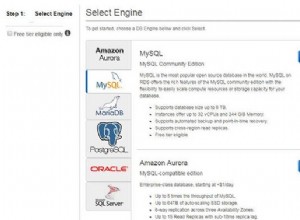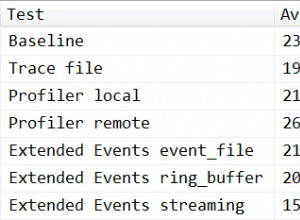Mostra immagine sullo schermo prima di salvare:
Usa il mio codice. Sto scattando una foto utilizzando l'intento della fotocamera e prima di salvarla nella galleria, viene mostrata all'utente con un pulsante Salva e annulla:- Chiama l'intento della fotocamera:-
// This code is to call the camera intent. Basically it will start your camera. Put this code in a button or something
String SD_CARD_TEMP_DIR = Environment.getExternalStorageDirectory() + File.separator +CommonFunction.getDateTime()+".jpg"; // Get File Path
Intent takePictureFromCameraIntent = new Intent(android.provider.MediaStore.ACTION_IMAGE_CAPTURE);
takePictureFromCameraIntent.putExtra(MediaStore.EXTRA_OUTPUT, Uri.fromFile(new File(SD_CARD_TEMP_DIR)));
startActivityForResult(takePictureFromCameraIntent, 123);
onActivityResult :-
// This function is called when you come back to your activity after the intent has finished. Do read android documentation on Google. It will Help
public void onActivityResult(int requestCode, int resultCode, Intent data)
{
super.onActivityResult(requestCode, resultCode, data);
if (requestCode == CAMERA_RESULT)
{
if (resultCode == Activity.RESULT_OK)
{
String galleryImatePath = SD_CARD_TEMP_DIR; // make SD_CARD_TEMP_DIR Global so that you can access it here from camera intent or pass it in put Extra method and retrieve it here
File f = new File(galleryImatePath);
try {//This code will rotate your image if you have taken the image by rotating the camera
Bitmap cameraBitmap = null;
BitmapFactory.Options bmOptions = new BitmapFactory.Options();
bmOptions.inJustDecodeBounds = false;
bmOptions.inPurgeable = true;
bmOptions.inBitmap = cameraBitmap;
bmOptions.inMutable = true;
cameraBitmap = BitmapFactory.decodeFile(galleryImatePath,bmOptions);
ByteArrayOutputStream bos = new ByteArrayOutputStream();
cameraBitmap.compress(Bitmap.CompressFormat.JPEG, 50, bos);
//To Rotate image Code
ExifInterface exif = new ExifInterface(galleryImatePath);
float rotation = exif.getAttributeInt(ExifInterface.TAG_ORIENTATION, ExifInterface.ORIENTATION_NORMAL);
System.out.println(rotation);
float rotationInDegrees = exifToDegrees(rotation);
System.out.println(rotationInDegrees);
Matrix matrix = new Matrix();
matrix.postRotate(rotationInDegrees);
final Bitmap rotatedBitmap = Bitmap.createBitmap(cameraBitmap , 0, 0, cameraBitmap.getWidth(), cameraBitmap.getHeight(), matrix, true);
FileOutputStream fos=new FileOutputStream(galleryImatePath);
rotatedBitmap.compress(Bitmap.CompressFormat.JPEG, 50, fos);
fos.write(bos.toByteArray());
cameraBitmap.recycle();
System.gc();
fos.flush();
fos.close();
// To set image in imageview in dialog. This code will set your image in a custon dialog box "captiondialog". It will contain a full width and height imageview and two textviews - done and cancel. It is upto u what you want to define in the textview's click listener. For example, you can pass the storing image in database in the "Done" textview and "Cancel" textview will dismiss your captiondialog and you app will return to your activity
Capdialog = new Dialog(AddToDo.this,android.R.style.Theme_NoTitleBar_Fullscreen);
Capdialog.setContentView(R.layout.captiondialog);
Capdialog.setCancelable(false);
TextView cancel = (TextView) Capdialog
.findViewById(R.id.cancel);
TextView done = (TextView) Capdialog.findViewById(R.id.done);
Capdialog.getWindow().setSoftInputMode (WindowManager.LayoutParams.SOFT_INPUT_STATE_ALWAYS_HIDDEN);
ImageView img = (ImageView) Capdialog.findViewById(R.id.image);
img.setImageBitmap(rotatedBitmap);
}
catch(Exception e){}
}
}
}
implementa il tuo ascoltatore fatto e annulla al clic - cosa vuoi fare in essi. Il mio codice catturerà la tua immagine, la ruoterà nella giusta direzione indipendentemente dalla rotazione della telecamera e te la mostrerà in una finestra di dialogo prima di salvarla
Questo codice memorizzerà la tua immagine in DB. Devi usare "blob" per memorizzare l'immagine .. Usa questo codice:-public void insertImageInDb(int id , Bitmap img ) {
byte[] data = bos.toByteArray(); // Use This or the code in comments below
/* ByteArrayOutputStream outputStream = new ByteArrayOutputStream();
bitmap.compress(CompressFormat.PNG, 0, outputStream);
byte[] data = outputStream.toByteArray();*/
insertStatement_logo.bindLong(1, id);
insertStatement_logo.bindBlob(2, data);
insertStatement_logo.executeInsert();
insertStatement_logo.clearBindings() ;
}
Esiste un'azione intenzionale alternativa per la fotocamera del dispositivo che avvia la fotocamera in modalità immagine fissa e non esce finché l'utente non ha terminato l'attività:
Intent intent = new Intent(
MediaStore.INTENT_ACTION_STILL_IMAGE_CAMERA);
this.startActivity(intent);
Usato con un ContentObserver questo era esattamente quello che dovevo realizzare. o Gestisci questo in ActivityResult.
Nota:- se non conosci Android, questo è troppo difficile per te da capire ora. Si prega di leggere prima la documentazione di Android su Google e leggere i tutorial. Crea app di base. Impara prima