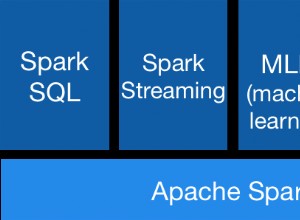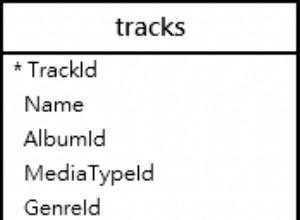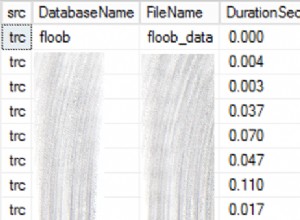In questo tutorial, spiegheremo i passaggi per installare MySQL8 su CentOS o Amazon Linux utilizzando MySQL Yum Repository.
Repository MySQL Yum per Oracle Linux, Red Hat Enterprise Linux, CentOS e Fedora.
Passaggi per installare MySQL8 su CentOS o Amazon Linux
Passaggio 1: Installa il comando WGET su Linux
$ sudo yum install wget -y
Passaggio 2: Scarica MySQL Yum Repository
Questa è l'operazione una tantum che devi configurare sul tuo server Linux. Il link per il download è menzionato di seguito oppure puoi scaricarlo dall'URL.
Scarica il pacchetto di rilascio per la tua piattaforma specifica
Red Hat Enterprise Linux 8 / Oracle Linux 8 (Architecture Independent), RPM Package https://dev.mysql.com/get/mysql80-community-release-el8-1.noarch.rpm Red Hat Enterprise Linux 7 / Oracle Linux 7 (Architecture Independent), RPM Package https://dev.mysql.com/get/mysql80-community-release-el7-3.noarch.rpm Red Hat Enterprise Linux 6 / Oracle Linux 6 (Architecture Independent), RPM Package wget https://dev.mysql.com/get/mysql80-community-release-el6-3.noarch.rpm Fedora 31 (Architecture Independent), RPM Package https://dev.mysql.com/get/mysql80-community-release-fc31-1.noarch.rpm Fedora 30 (Architecture Independent), RPM Package https://dev.mysql.com/get/mysql80-community-release-fc30-1.noarch.rpm
Dopo aver scaricato MySQL noarch dall'URL sopra da qualsiasi browser web o scaricato su Linux utilizzando wget comando.
In questo tutorial, abbiamo preso el6 OS (CentOS6), quindi abbiamo scaricato el6 MySQL noarch come mostrato di seguito:(per l'installazione di Fedora usa dnf invece di yum)
$ wget https://dev.mysql.com/get/mysql80-community-release-el6-3.noarch.rpm $ sudo yum localinstall mysql80-community-release-el6-3.noarch.rpm
#Sample Output [root@mysql8 centos]# wget https://dev.mysql.com/get/mysql80-community-release-el6-3.noarch.rpm [root@mysql8 centos]# ls mysql80-community-release-el6-3.noarch.rpm [root@mysql8 centos]# [root@mysql8 centos]# [root@mysql8 centos]# sudo yum localinstall mysql80-community-release-el6-3.noarch.rpm Loaded plugins: fastestmirror, presto Setting up Local Package Process Examining mysql80-community-release-el6-3.noarch.rpm: mysql80-community-release-el6-3.noarch Marking mysql80-community-release-el6-3.noarch.rpm to be installed Determining fastest mirrors * base: centos.mirror.snu.edu.in * extras: centos.mirror.snu.edu.in * updates: centos.mirror.snu.edu.in Resolving Dependencies --> Running transaction check ---> Package mysql80-community-release.noarch 0:el6-3 will be installed --> Finished Dependency Resolution Dependencies Resolved ================================================================================================ Package Arch Version Repository Size ================================================================================================ Installing: mysql80-community-release noarch el6-3 /mysql80-community-release-el6-3.noarch 31 k Transaction Summary ================================================================================================ Install 1 Package(s) Total size: 31 k Installed size: 31 k Is this ok [y/N]: y Downloading Packages: Running rpm_check_debug Running Transaction Test Transaction Test Succeeded Running Transaction Installing : mysql80-community-release-el6-3.noarch 1/1 Verifying : mysql80-community-release-el6-3.noarch 1/1 Installed: mysql80-community-release.noarch 0:el6-3 Complete! [root@mysql8 centos]#
Repository MySQL di esempio per il sistema Linux
# Enable to use MySQL 5.5 [mysql55-community] name=MySQL 5.5 Community Server baseurl=http://repo.mysql.com/yum/mysql-5.5-community/el/6/$basearch/ enabled=0 gpgcheck=1 gpgkey=file:///etc/pki/rpm-gpg/RPM-GPG-KEY-mysql # Enable to use MySQL 5.6 [mysql56-community] name=MySQL 5.6 Community Server baseurl=http://repo.mysql.com/yum/mysql-5.6-community/el/6/$basearch/ enabled=0 gpgcheck=1 gpgkey=file:///etc/pki/rpm-gpg/RPM-GPG-KEY-mysql # Enable to use MySQL 5.7 [mysql57-community] name=MySQL 5.7 Community Server baseurl=http://repo.mysql.com/yum/mysql-5.7-community/el/6/$basearch/ enabled=0 gpgcheck=1 gpgkey=file:///etc/pki/rpm-gpg/RPM-GPG-KEY-mysql [mysql80-community] name=MySQL 8.0 Community Server baseurl=http://repo.mysql.com/yum/mysql-8.0-community/el/6/$basearch/ enabled=1 gpgcheck=1 gpgkey=file:///etc/pki/rpm-gpg/RPM-GPG-KEY-mysql [mysql-connectors-community] name=MySQL Connectors Community baseurl=http://repo.mysql.com/yum/mysql-connectors-community/el/6/$basearch/ enabled=1 gpgcheck=1 gpgkey=file:///etc/pki/rpm-gpg/RPM-GPG-KEY-mysql [mysql-tools-community] name=MySQL Tools Community baseurl=http://repo.mysql.com/yum/mysql-tools-community/el/6/$basearch/ enabled=1 gpgcheck=1 gpgkey=file:///etc/pki/rpm-gpg/RPM-GPG-KEY-mysql [mysql-tools-preview] name=MySQL Tools Preview baseurl=http://repo.mysql.com/yum/mysql-tools-preview/el/6/$basearch/ enabled=0 gpgcheck=1 gpgkey=file:/etc/pki/rpm-gpg/RPM-GPG-KEY-mysql [mysql-cluster-7.5-community] name=MySQL Cluster 7.5 Community baseurl=http://repo.mysql.com/yum/mysql-cluster-7.5-community/el/6/$basearch/ enabled=0 gpgcheck=1 gpgkey=file:///etc/pki/rpm-gpg/RPM-GPG-KEY-mysql [mysql-cluster-7.6-community] name=MySQL Cluster 7.6 Community baseurl=http://repo.mysql.com/yum/mysql-cluster-7.6-community/el/6/$basearch/ enabled=0 gpgcheck=1 gpgkey=file:///etc/pki/rpm-gpg/RPM-GPG-KEY-mysql [mysql-cluster-8.0-community] name=MySQL Cluster 8.0 Community baseurl=http://repo.mysql.com/yum/mysql-cluster-8.0-community/el/6/$basearch/ enabled=0 gpgcheck=1 gpgkey=file:///etc/pki/rpm-gpg/RPM-GPG-KEY-mysql
Passaggio 3: Verifica che il repository MySQL Yum sia stato aggiunto correttamente al tuo sistema Linux.
$ sudo yum repolist enabled | grep "mysql.*-community.*"
#Sample Output [root@mysql8 centos]# yum repolist enabled | grep "mysql.*-community.*" mysql-connectors-community MySQL Connectors Community 121 mysql-tools-community MySQL Tools Community 87 mysql80-community MySQL 8.0 Community Server 141 [root@mysql8 centos]#
Passaggio 4: Disabilita il sottorepository per la serie 5.7 e abilita quello per la serie 8.0:
$ sudo yum-config-manager --disable mysql57-community $ sudo yum-config-manager --enable mysql80-community
Se il comando yum-config-manager non viene trovato, installa la dipendenza
$ sudo yum install yum-utils -y
( O )
Disabilita manualmente modificando il file sottostante, cerca MySQL 5.7
/etc/yum.repos.d/mysql-community.repo
Passaggio 5: Installa il server MySQL
$ sudo yum install mysql-community-server ======================================================================================================================================== Package Arch Version Repository Size ======================================================================================================================================== Installing: mysql-community-libs x86_64 8.0.19-1.el6 mysql80-community 4.6 M replacing mysql-libs.x86_64 5.1.73-7.el6 mysql-community-libs-compat x86_64 8.0.19-1.el6 mysql80-community 1.7 M replacing mysql-libs.x86_64 5.1.73-7.el6 mysql-community-server x86_64 8.0.19-1.el6 mysql80-community 520 M Installing for dependencies: libaio x86_64 0.3.107-10.el6 base 21 k mysql-community-client x86_64 8.0.19-1.el6 mysql80-community 47 M mysql-community-common x86_64 8.0.19-1.el6 mysql80-community 727 k numactl x86_64 2.0.9-2.el6 base 74 k Updating for dependencies: postfix x86_64 2:2.6.6-8.el6 base 2.0 M Transaction Summary ======================================================================================================================================== Install 7 Package(s) Upgrade 1 Package(s) Total download size: 576 M Is this ok [y/N]: y Downloading Packages:.............. ... ...
Passaggio 6: Avviare MySQL Server e controllare lo stato del servizio MySQL
$ sudo service mysqld start
#Sample Output [root@mysql8 yum.repos.d]# sudo service mysqld start Initializing MySQL database: [ OK ] Starting mysqld: [ OK ] [root@mysql8 yum.repos.d]#
Ora, controlla lo stato del server MySQL.
$ sudo service mysqld status
#Sample Output [centos@mysql8 ~]$ sudo service mysqld status mysqld (pid 10507) is running... [centos@mysql8 ~]$
Cosa succede all'avvio iniziale di MySQL Server
- Il server è inizializzato.
- Il certificato SSL ei file delle chiavi vengono generati nella directory dei dati.
- validate_password è installato e abilitato.
- Viene creato un account superutente 'root'@'localhost. Una password per il superutente viene impostata e memorizzata nel file di registro degli errori. Per rivelarlo, usa il seguente comando:
$ sudo grep 'temporary password' /var/log/mysqld.log
Cambia la password MySQL
$ mysql -uroot -p mysql> ALTER USER 'root'@'localhost' IDENTIFIED BY 'MyNewPass4MySQL!';validate_password è installato per impostazione predefinita. Il criterio password predefinito implementato da validate_password richiede che le password contengano almeno una lettera maiuscola, una lettera minuscola, una cifra e un carattere speciale e che la lunghezza totale della password sia di almeno 8 caratteri.
Limitazione nota
La versione 8.0.12 richiede di modificare il percorso libstdc++7 eseguendo ln -s /opt/oracle/oracle-armtoolset-1/root/usr/lib64 /usr/lib64/gcc7 dopo aver eseguito il passaggio di installazione di yum.
Questa è la fine dei tutorial, i passaggi per installare MySQL8 su CentOS o Amazon Linux.