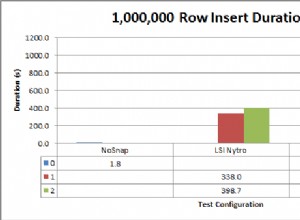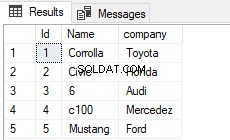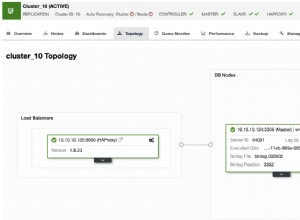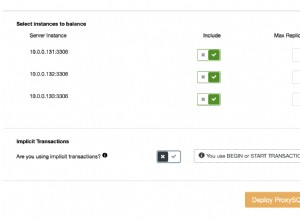EDIT:la funzionalità di seguito è ora disponibile nel mio pacchetto R keyringr. Il pacchetto keyringr ha anche funzioni simili per accedere al portachiavi Gnome e al portachiavi macOS.
---
Se stai usando Windows puoi usare PowerShell per farlo. Vedi il mio post sul blog qui sotto.
http://www.gilfillan.space/2016/04/21/Using-PowerShell-and-DPAPI-to-securely-mask-passwords-in-R-scripts/
Essenzialmente...
-
Assicurati di aver abilitato l'esecuzione di PowerShell.
-
Salva il seguente testo in un file chiamato EncryptPassword.ps1:
# Create directory user profile if it doesn't already exist. $passwordDir = "$($env:USERPROFILE)\DPAPI\passwords\$($env:computername)" New-Item -ItemType Directory -Force -Path $passwordDir # Prompt for password to encrypt $account = Read-Host "Please enter a label for the text to encrypt. This will be how you refer to the password in R. eg. MYDB_MYUSER $SecurePassword = Read-Host -AsSecureString "Enter password" | convertfrom-securestring | out-file "$($passwordDir)\$($account).txt" # Check output and press any key to exit Write-Host "Press any key to continue..." $x = $host.UI.RawUI.ReadKey("NoEcho,IncludeKeyDown") -
Eseguire lo script sopra (fare clic con il pulsante destro del mouse> Esegui con PowerShell), fornire un nome significativo per la password e digitare la password. Ora puoi verificare che la password sia stata crittografata controllando il file in %USERPROFILE%/DPAPI/passwords/[PC NAME]/[PASSWORD IDENTIFIER.txt]
-
Ora esegui il codice seguente dall'interno di R (ho questa funzione salvata in uno script R che ottengo all'inizio di ogni script.
getEncryptedPassword <- function(credential_label, credential_path) { # if path not supplied, use %USER_PROFILE%\DPAPI\passwords\computername\credential_label.txt as default if (missing(credential_path)) { credential_path <- paste(Sys.getenv("USERPROFILE"), '\\DPAPI\\passwords\\', Sys.info()["nodename"], '\\', credential_label, '.txt', sep="") } # construct command command <- paste('powershell -command "$PlainPassword = Get-Content ', credential_path, '; $SecurePassword = ConvertTo-SecureString $PlainPassword; $BSTR = [System.Runtime.InteropServices.Marshal]::SecureStringToBSTR($SecurePassword); $UnsecurePassword = [System.Runtime.InteropServices.Marshal]::PtrToStringAuto($BSTR); echo $UnsecurePassword"', sep='') # execute powershell and return command return(system(command, intern=TRUE)) } -
Ora, quando devi fornire una password in R, puoi eseguire il seguente comando invece di codificare / richiedere la password:
getEncryptedPassword("[PASSWORD IDENTIFIER]")Ad esempio, invece di eseguire il comando ROracle:
dbConnect(driver, "MYUSER", "MY PASSWORD", dbname="MYDB")Puoi invece eseguirlo (l'identificatore che ho fornito nel passaggio 3 è "MYUSER_MYDB":
dbConnect(driver, "MYUSER", getEncryptedPassword("MYUSER_MYDB"), dbname="MYDB") - Puoi ripetere il passaggio 3 per tutte le password necessarie e chiamarle semplicemente con l'identificatore corretto nel passaggio 5.